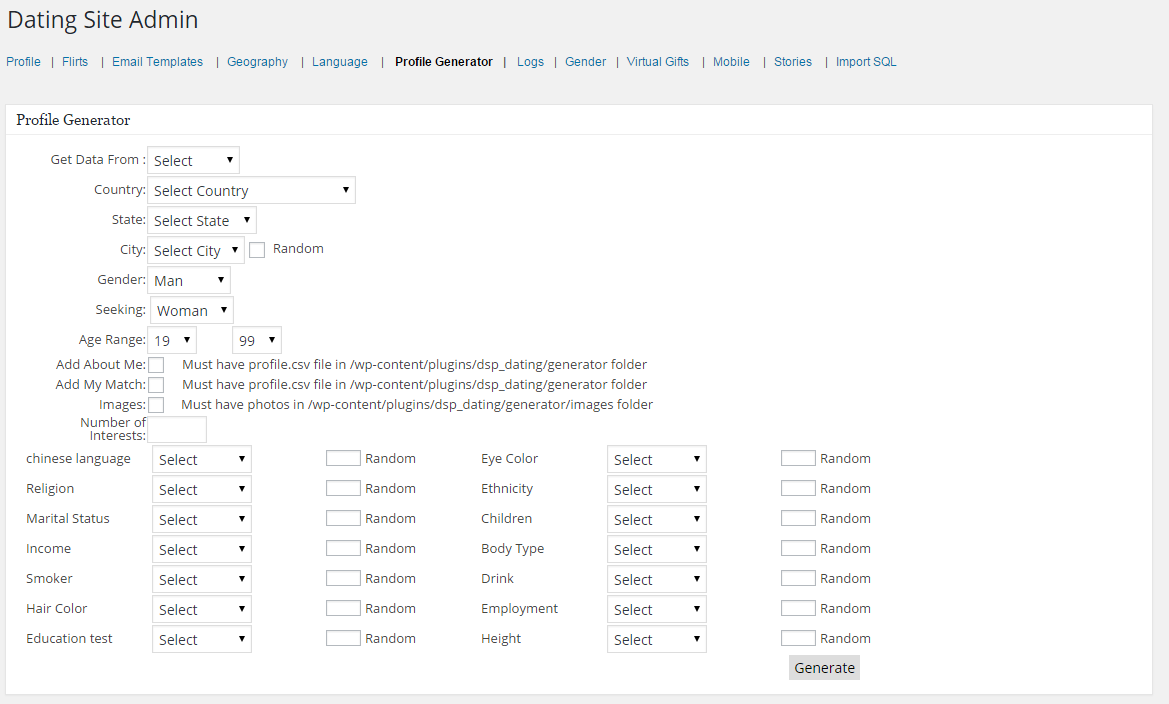Profile Generator
When you are starting a dating site, you cannot expect to get mass registration or even a few registrations if you do not have pre-loaded profiles on your site. If you have not installed the 500 profiles, you will need to create some fake profiles so that they can attract other members to your site.
Click on the image to enlarge.
Get Data From For which you can select “CSV file” or the database. Generally, the CSV file is easier to use. This tool will automatically locate the profile.csv file and load the data from the file. You will need to have a profile.csv file in /wp-content/Plugins/wpdating/generator folder.
Country: The members that will be created will have this country in their profiles.
State: You can select the state here. If you selected the country without states, you will not get any values in the states drop-down.
City: After you have selected the country and the state, your city will be populated accordingly. You can select a specific city from among the options or tick the Random option.
Gender: You can choose from the Man or Woman and if you have added another gender, it will also be shown here. Make sure to match the Username that you have provided in the CSV file and the Photos that you have uploaded to this gender.
Seeking: You can select the Seeking just as you selected the Gender option.
Age Range: Please select the age range according to your preference. Please keep in consideration the values that you have provided in the DSP Start Year and End Year.
Add About Me: This value should be in your profile.csv file.
Add my Match: This value should be in your profile.csv file.
Images: You can upload the images for the profiles that you create from here. You will need to upload the images in /wp-content/Plugins/wpdating/generator/images folder
Number of Interests: You will need to specify a numeric value below 5 here.
Other options: The other options will include the basic profile questions which you can select from the drop down or you can select random for the options. If you have added profile questions with dropdown answer types, here you will find those also.
About profile.csv file:
It is just the Comma Separated Value file. This is what you feed the Profile Generator to get your output.
You will need to enter 5 values for all the profiles that you are about to generate.
“Username”, “First Name”, “Last Name”,“About Me”, “My Match”. You can open your Microsoft Excel and start writing these.
When you have created the profile.csv, you will need to upload it to the wp-contents/dsp-dating/generator folder before you run the Profile Generator Tool.