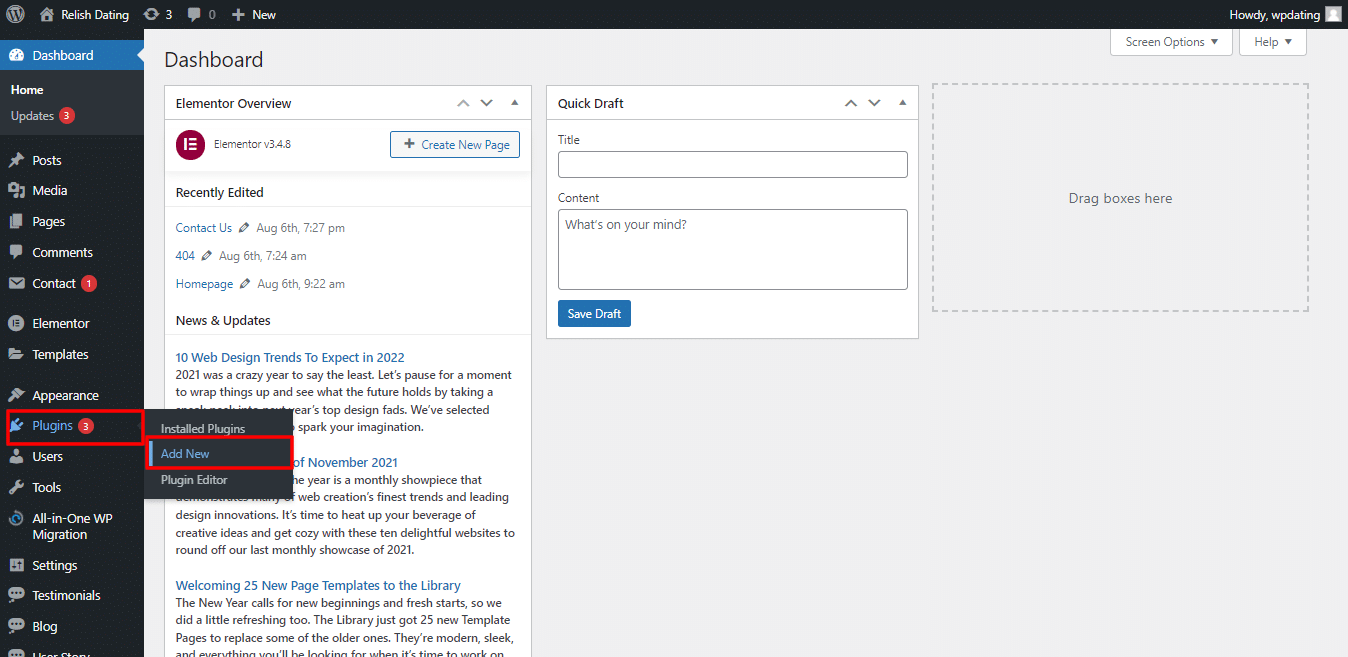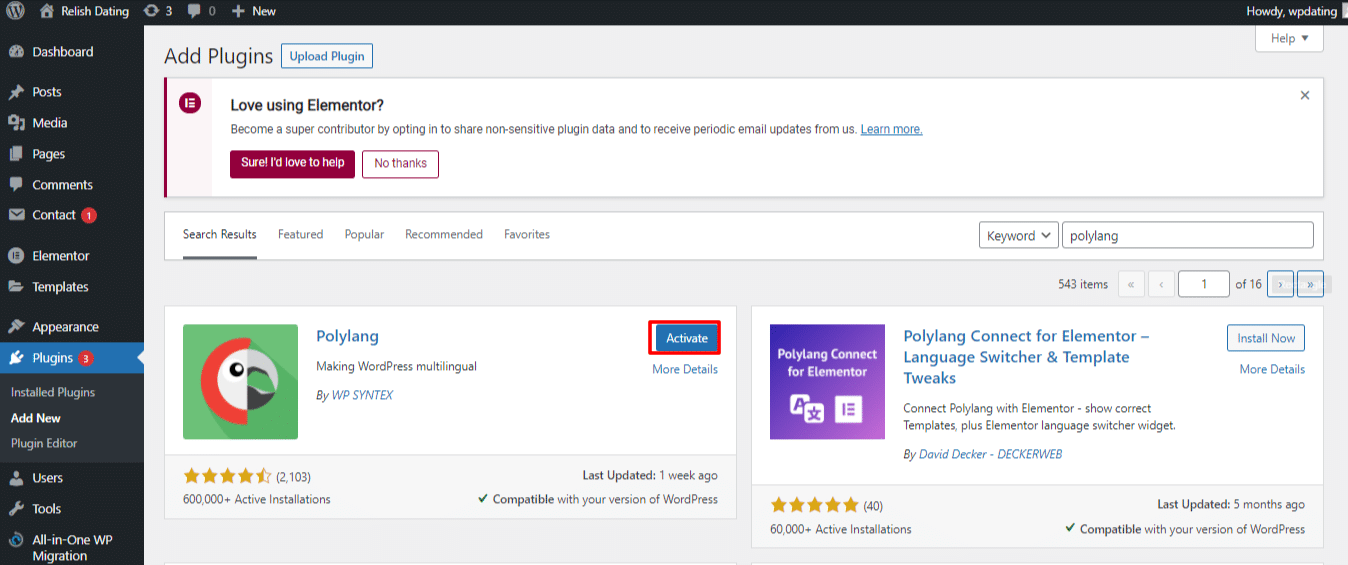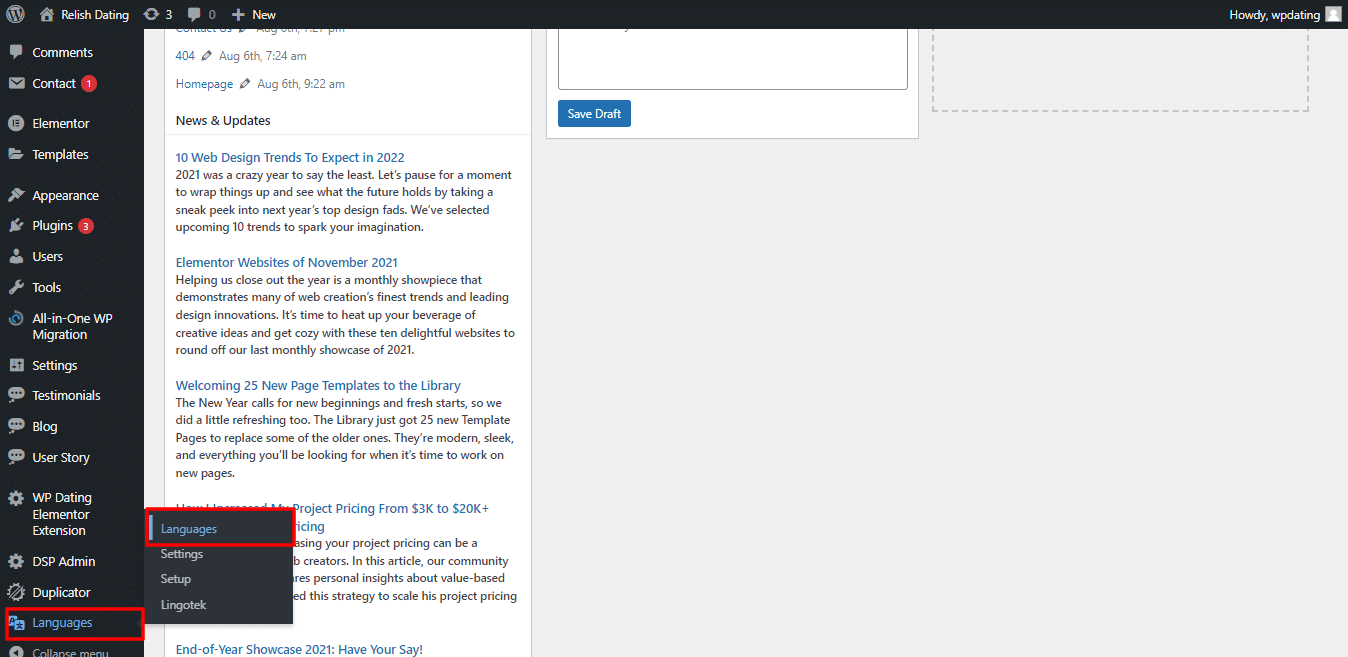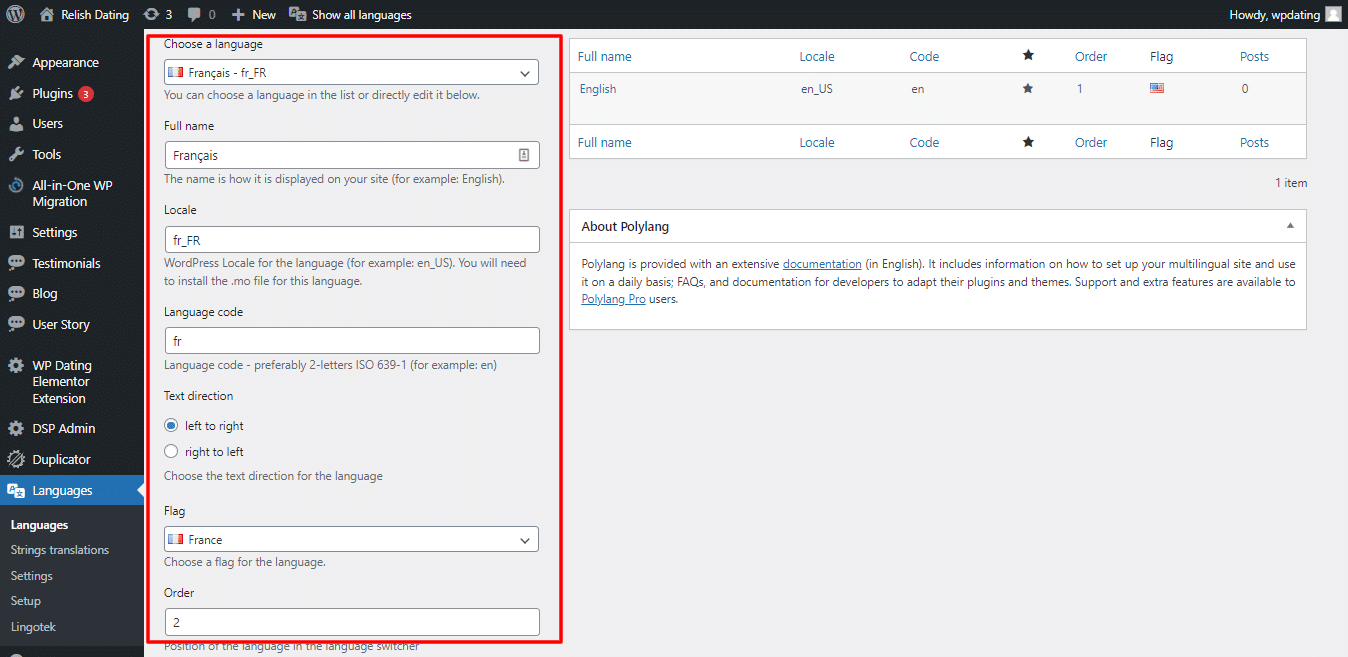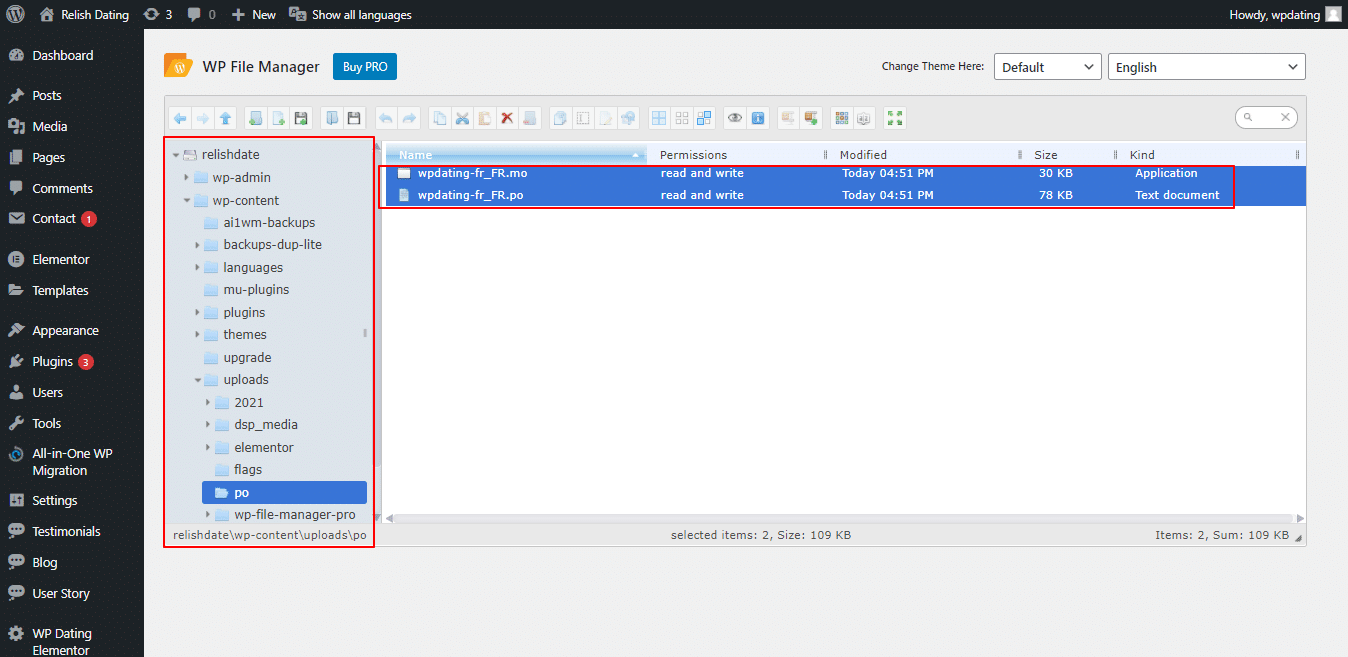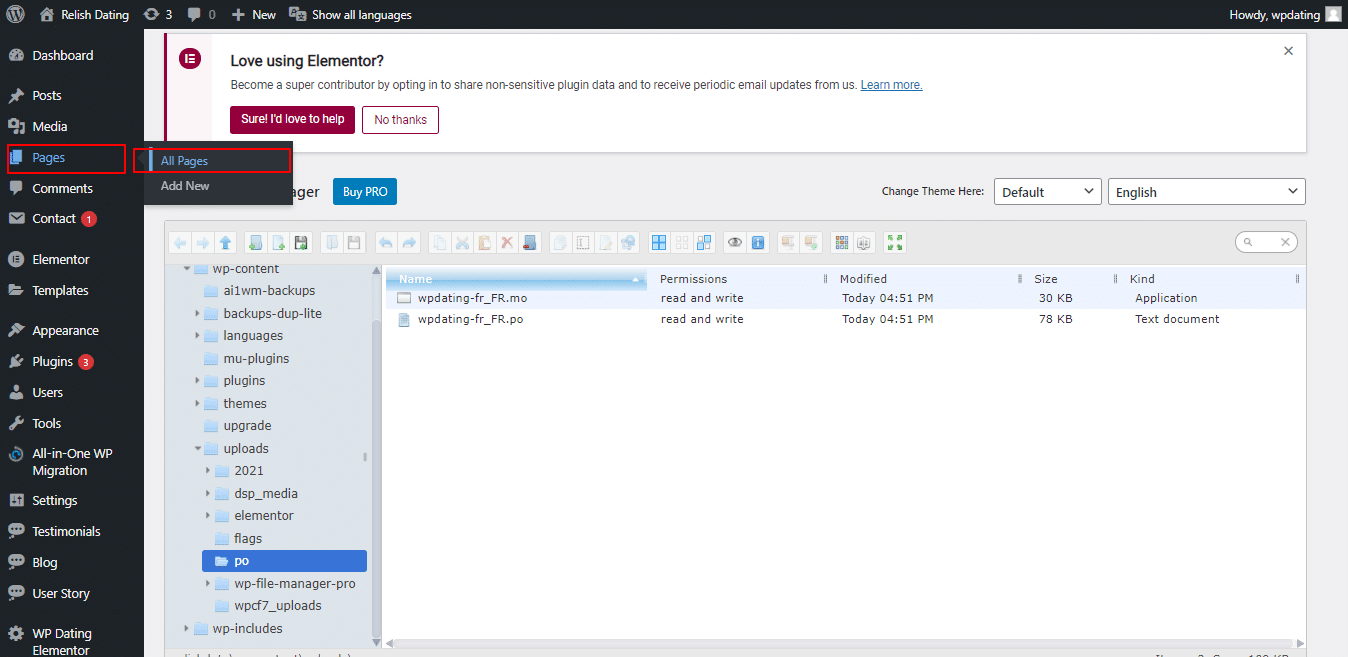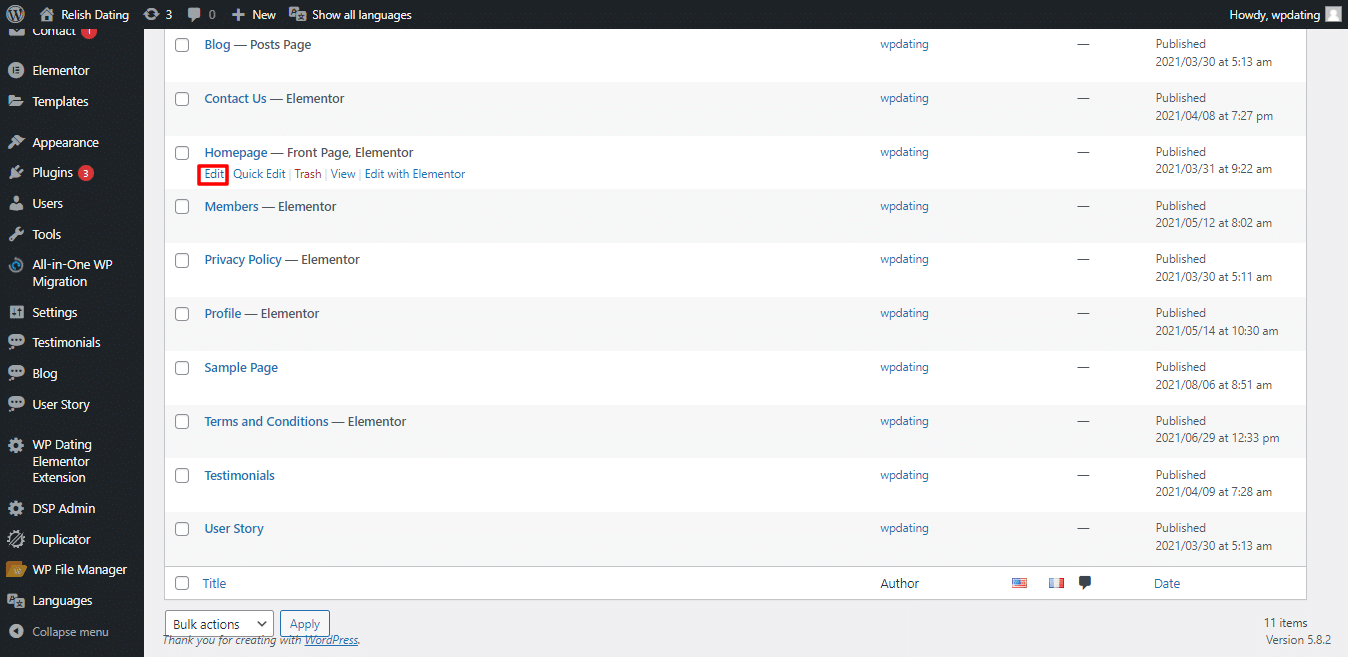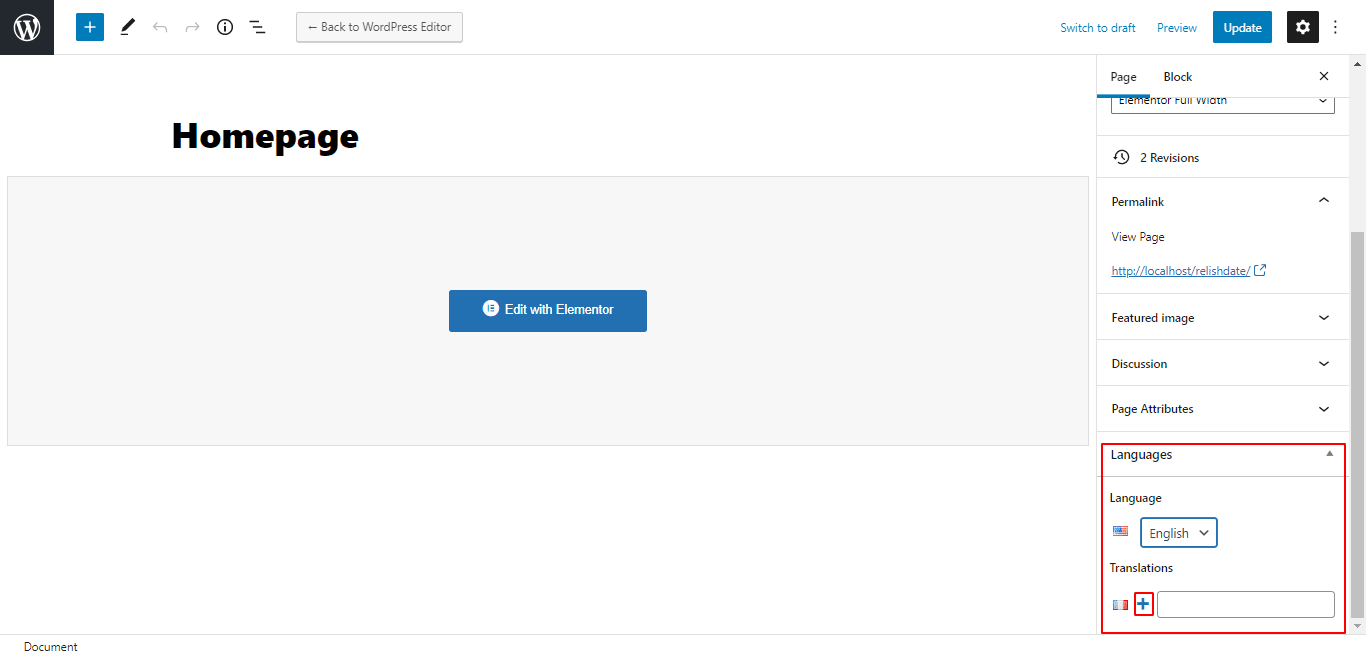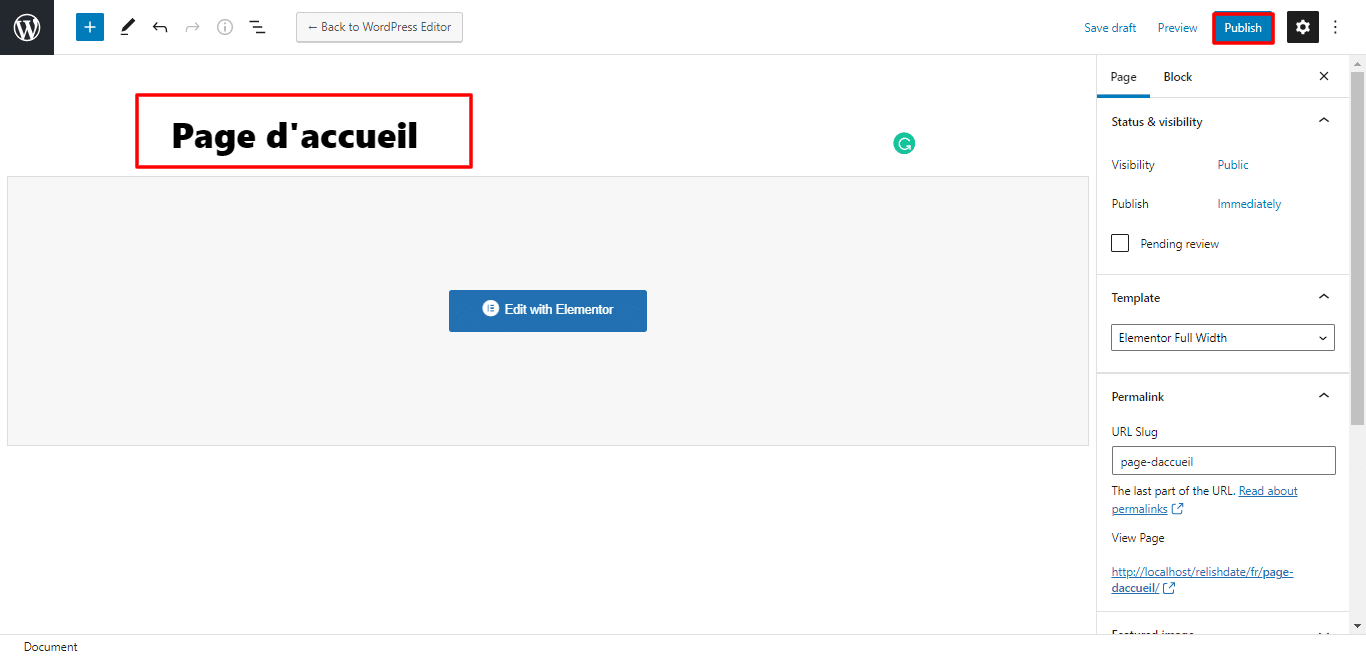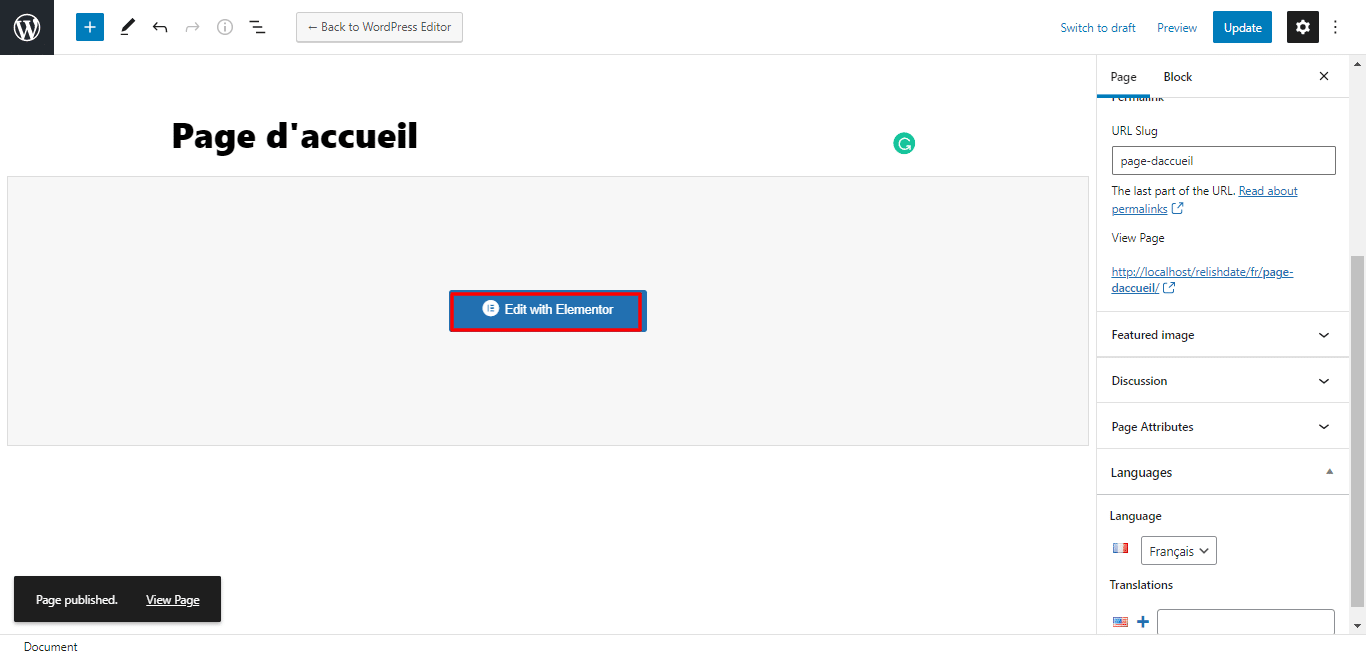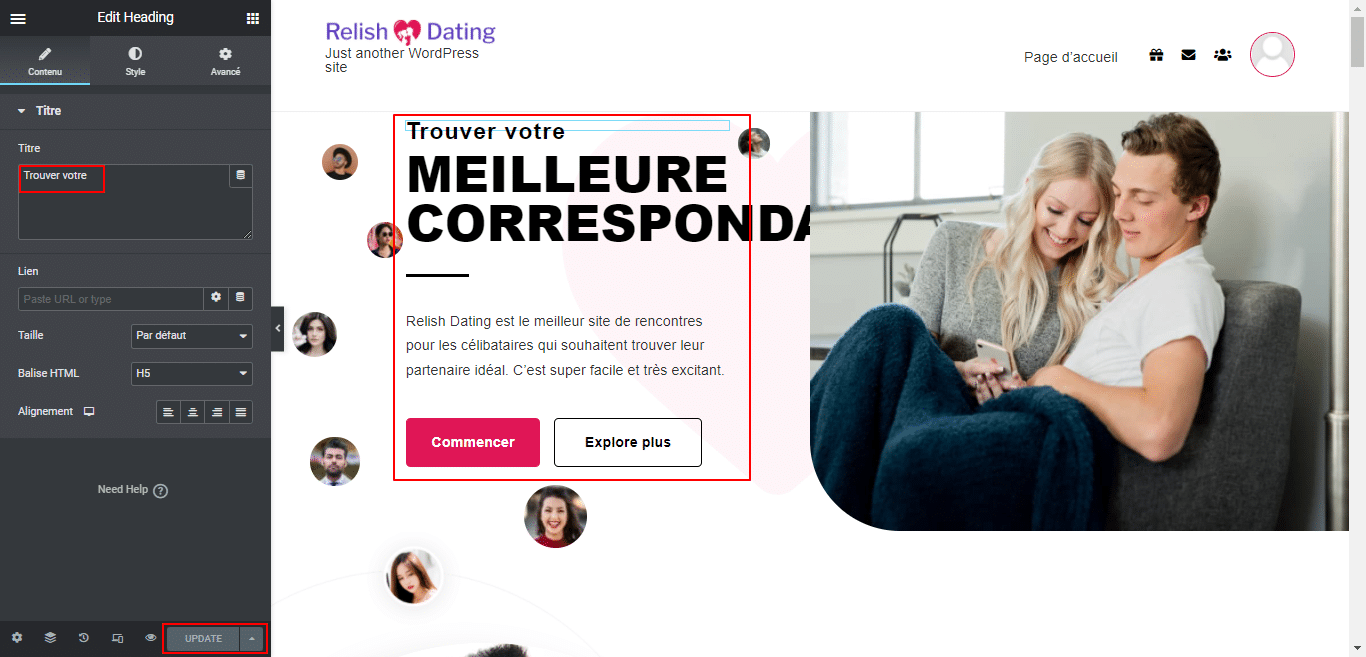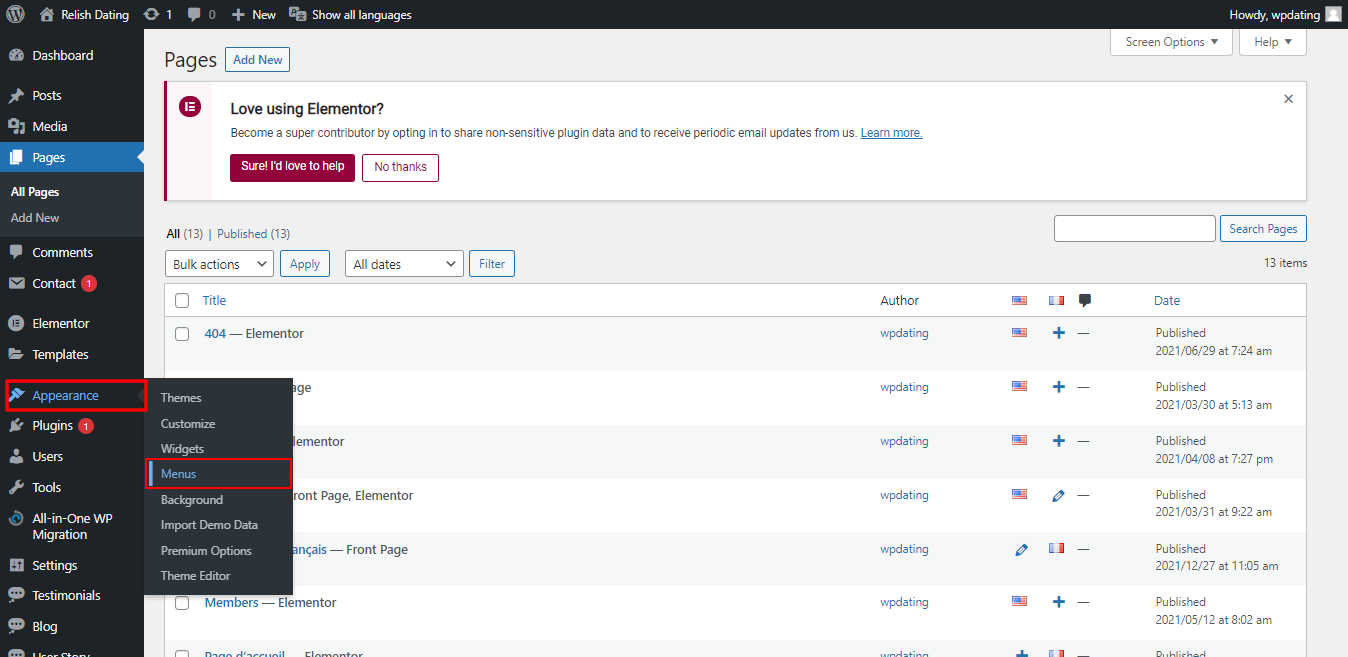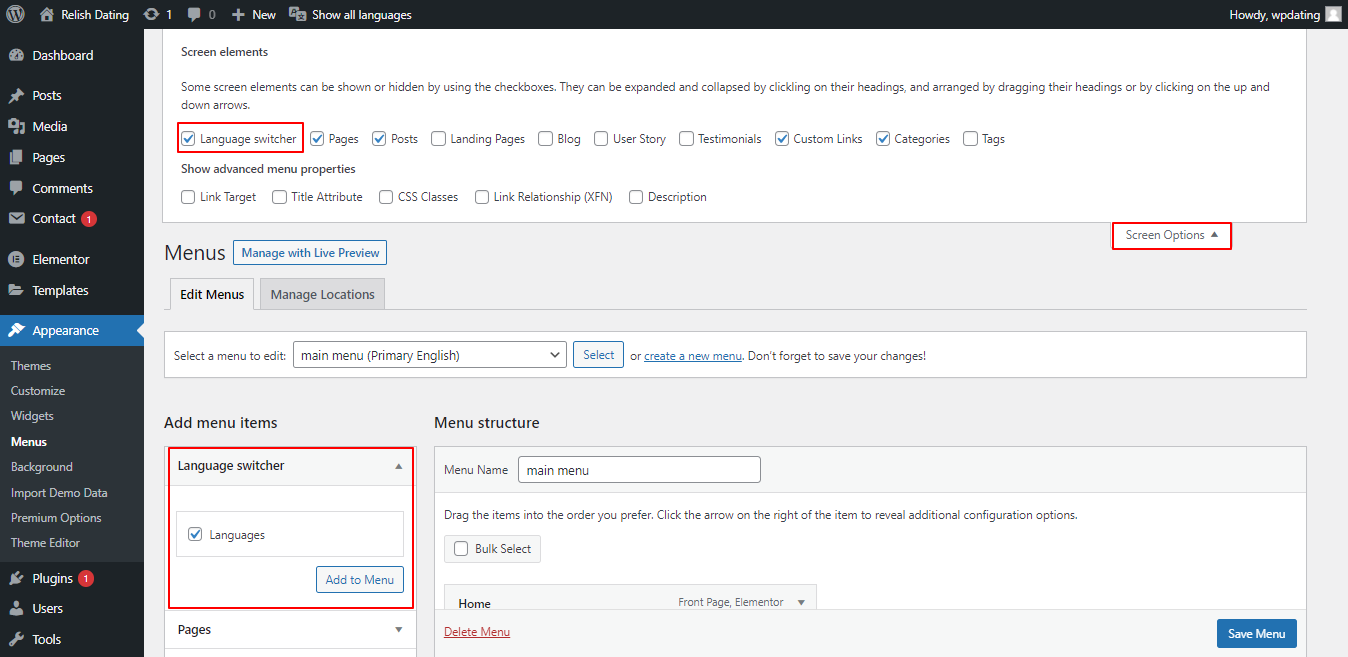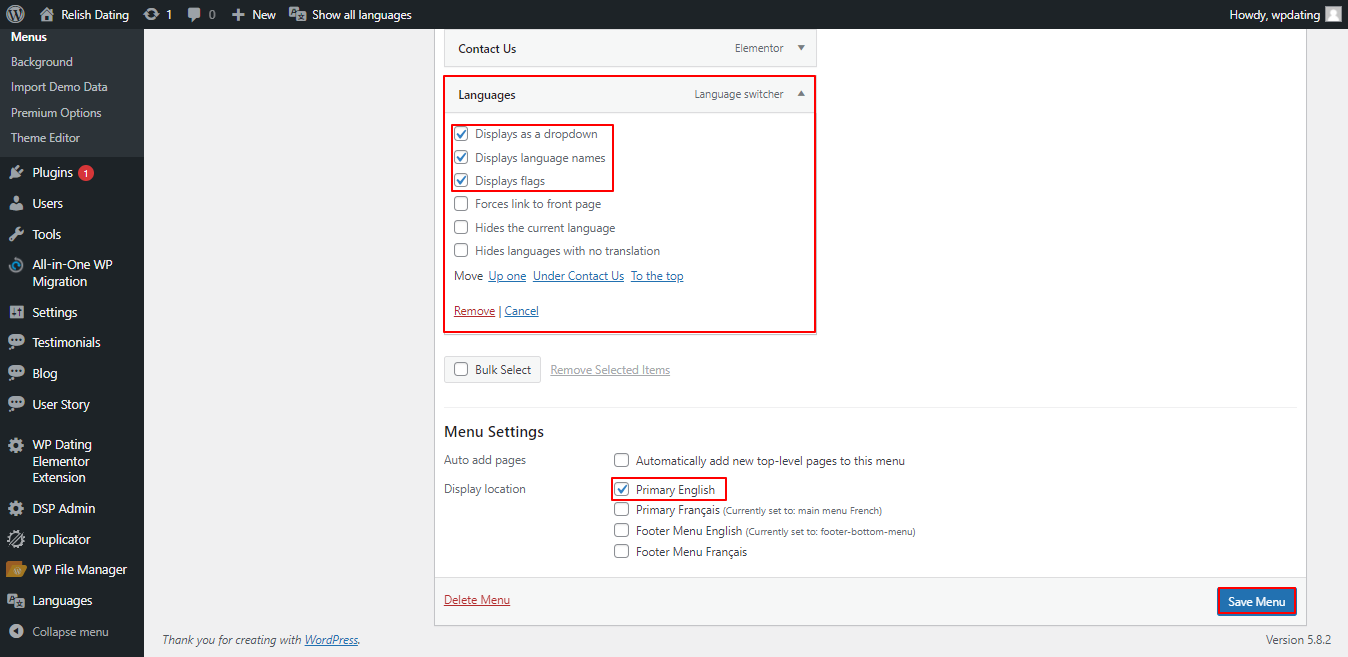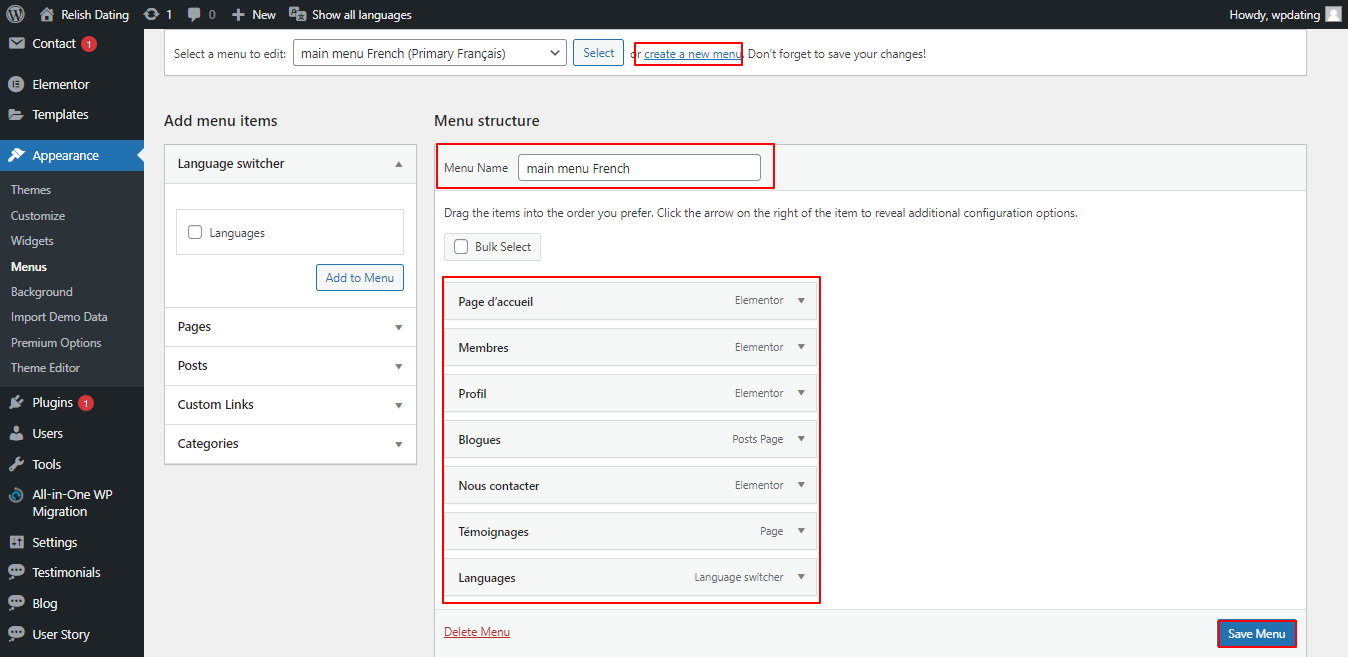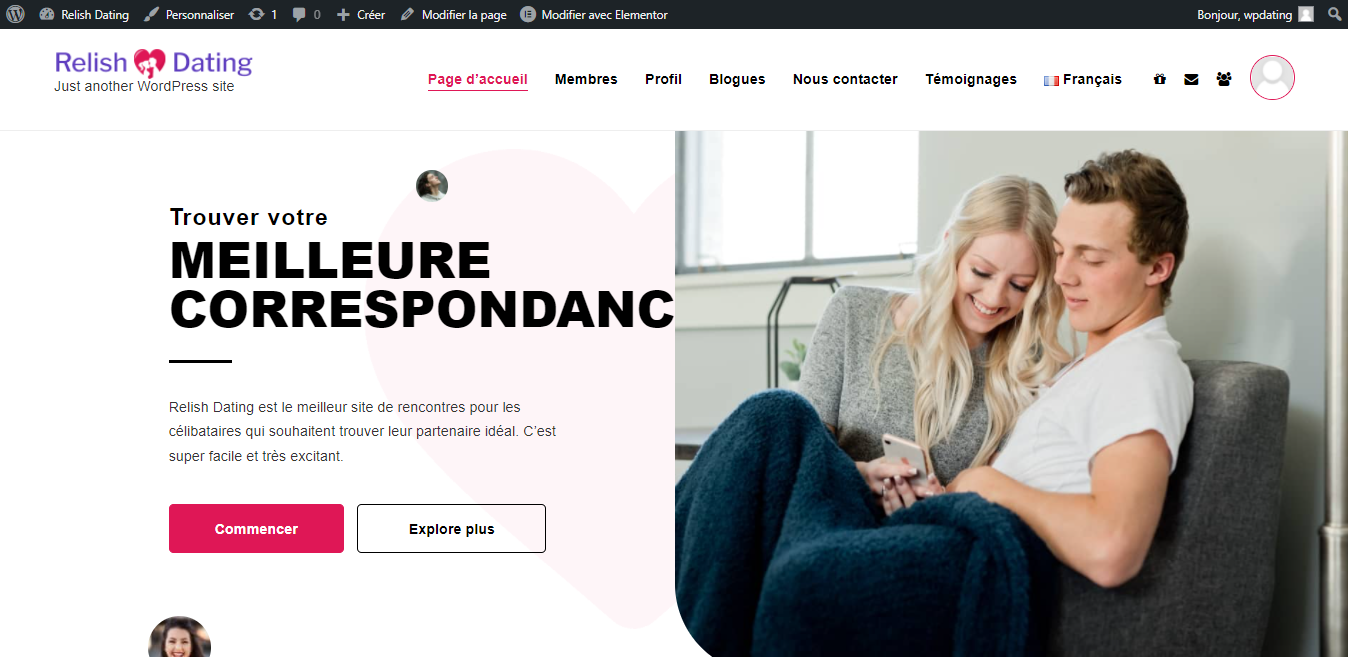1. Installing Polylang Plugin
To install the Polylang plugin, simply go to your WordPress admin panel and click on Plugins >> Add New.
Search for Polylang and click on the Install button to install the plugin.
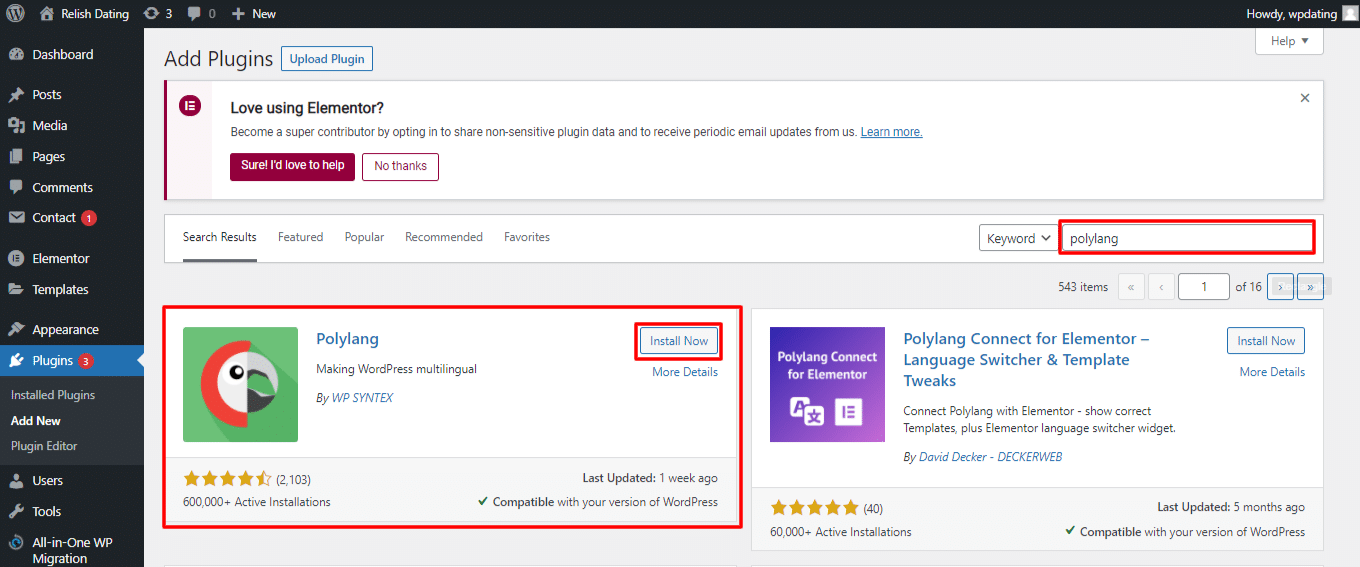
Now, click on the Activate button to activate the plugin.
1.1. Adding languages for translation
On the sidebar panel, go to Polylang Languages >> Languages.
Then, choose the language you want to add as the default language of your site and click on the Add new language button.
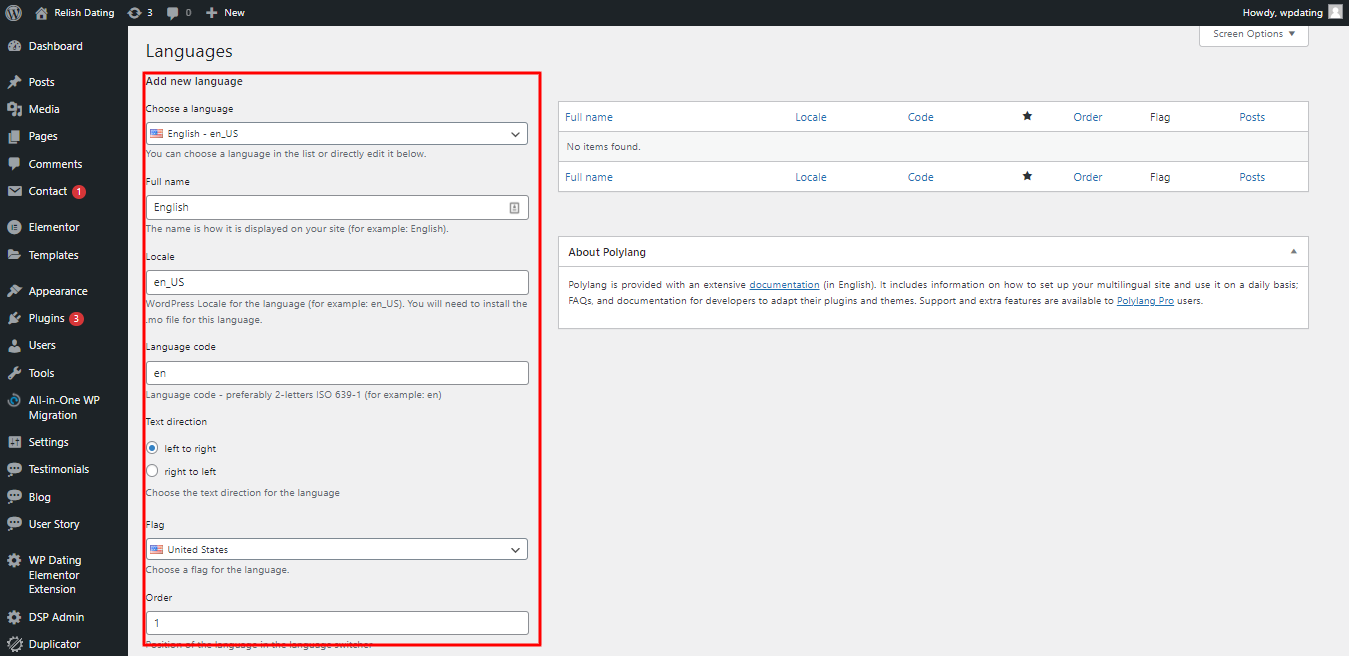
Now, add other languages for translations with the same process.
2. Uploading PO files
Go to your file manager and go to the path wp-content/uploads/po. Then, upload .po and .mo files of the language you want for the translation.
3. Translations
3.1 Translate WordPress Pages
To translate pages of WordPress, go to Pages >> All Pages. Then, Edit the pages you need to translate.
At the sidebar settings section, click on Add a translation option for the page to create a translation page for the particular page.
Now, click on Edit with Elementor to edit the contents of the page in the Elementor page builder.
Add the translated texts using Google Translate or any source you want and Update the page.
Please do the same for all the pages of your site.
3.2 Translate Menu Items and Add Language Switcher
Go to Appearance >> Menus to go to the menus page.
Sometimes, the language switcher is not visible by default. You can make it visible by going to Screen Option which is located at the top right corner of the Menus page and checkmark the Language Switcher. You can now add the Language Switcher to your menu.
You can also set the display options for language switcher and view it as per your preference. In the Menu Settings, choose your Display Location for the menu items to be displayed in particular language pages only and click on the Save Menu button.
Create a new menu for the new language translation and add the translated menu labels using the translated pages for the language. Then, click on the Save Menu button.
Do the same for all the menus for all the languages that you want to translate on your site and you are done.