Plugin Requirement
- WPDating Plugin 6.2 Or above
- Meta Box
- Share Buttons By AddThis
- MailChimp for WordPress
- Contact Forms 7
1. Installing LoveMatch Theme
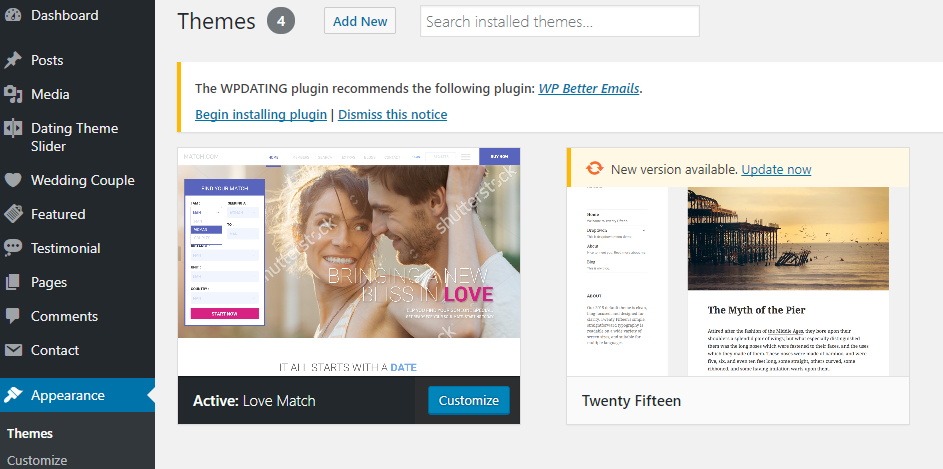
- Go to the Back-end of your WordPress
- On the left side, you will find the Main Navigation Menu
- Go to Appearance>Themes>Add New>Upload Theme>Choose File>Install Now then Activate the theme.
After activating the theme you will see the Dating Theme Slider in the Main Navigation Menu.
2. Putting Slider
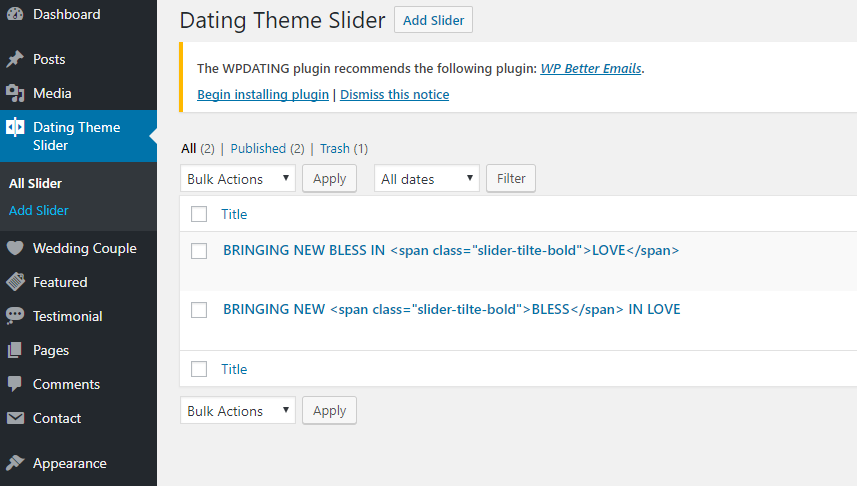
- Go to Dating Theme Slider>Add Slider
- Enter a title here (Write a text you want to appear in the slider or if you want to show same as the demo then paste “BRINGING NEW BLESS IN <span class=”slider-title-bold”>LOVE</span> “)
- In body write what you want to make it appear in slider ( If you want to show same as the demo then paste “Bringing back to your love.”)
- Go to right bottom you will see Set Feature image.( Select the image of your choice.)
In this way, you completed the slider part.
*Note- If you want the multiple sliders then repeat above procedure.
3. Pages
Here, you need to create 3 pages basically or you can create more as per your requirements.
Go to pages> Add New and create 3 pages
- Home – Go to Template and select Dating Homepage and tick on Hide Stunning header then Publish
- Blog
- Contact – Copy code from Contact Forms 7 and paste that code in body paragraph and then Publish.
4. Widget
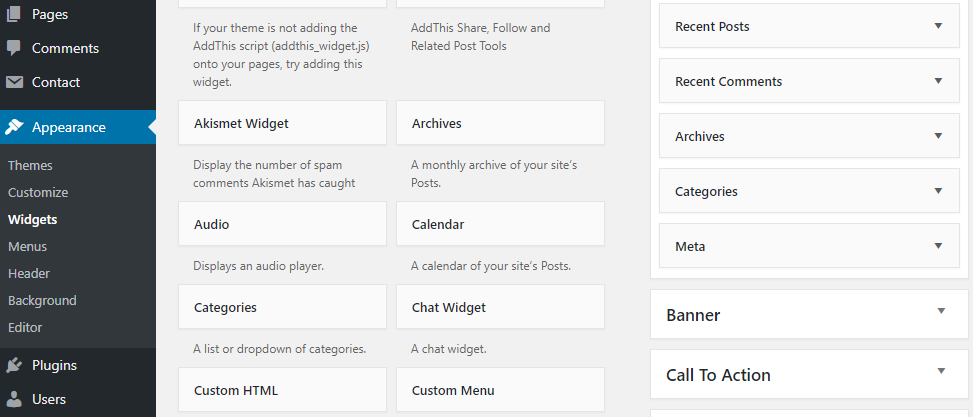
Go to Appearance> Widgets
Here, every widget has a particular option that will impact your page outcome. You can do it as you wish or you want to make it as a demo then follow these process.
Drag from the Available widgets to your left and drop in respective place i.e.
| Available Widgets | Drop in this Field |
| LM: Banner Slider | Banner |
| LM: Call to Action | Call to Action |
| LM:Video LightBox | Video LightBox |
| LM: Tutorial Guide | Tutorial Guide |
| LM: Top Members | Top Members |
| LM: Dating App Store | App Store |
| LM: Wedding Couple | Wedding Couple |
| LM: Featured List | Featured List |
| LM: Success Stories | Middle Section |
| LM: Call to action middle | Middle Section |
| LM: Testimonials List | Testimonials |
| LM: Blog List | Blog |
| LM: Social Widgets | Footer 1 |
| LM: Meet Me | LM: Dating Left Sidebar |
| Ds Login | LM: Dating Left Sidebar |
| Ds Login | LM: Dating Right Sidebar |
5. Wedding Couple
Here, you can create two or multiple profiles to show on your homepage. Just fill in the wedding couple detail and publish it.
Wedding Couple>Add Testimonial > fill in the information of couple then Publish it.
6. Featured List
In this list, you can create a list of features or the important things that you want to highlight on your site.
Featured List> Add Featured and Publish.
7. Testimonials
This will help you to display the testimonials of the users, which will increase the credibility of your site.
To add follow below steps:
Testimonial>Add Testimonial> Write one or multiple testimonials as you like> Publish
In this way, you can install the LoveMatch theme in our WPDating Plugin.
*Note- You need WPDating Plugin to install LoveMatch Theme
