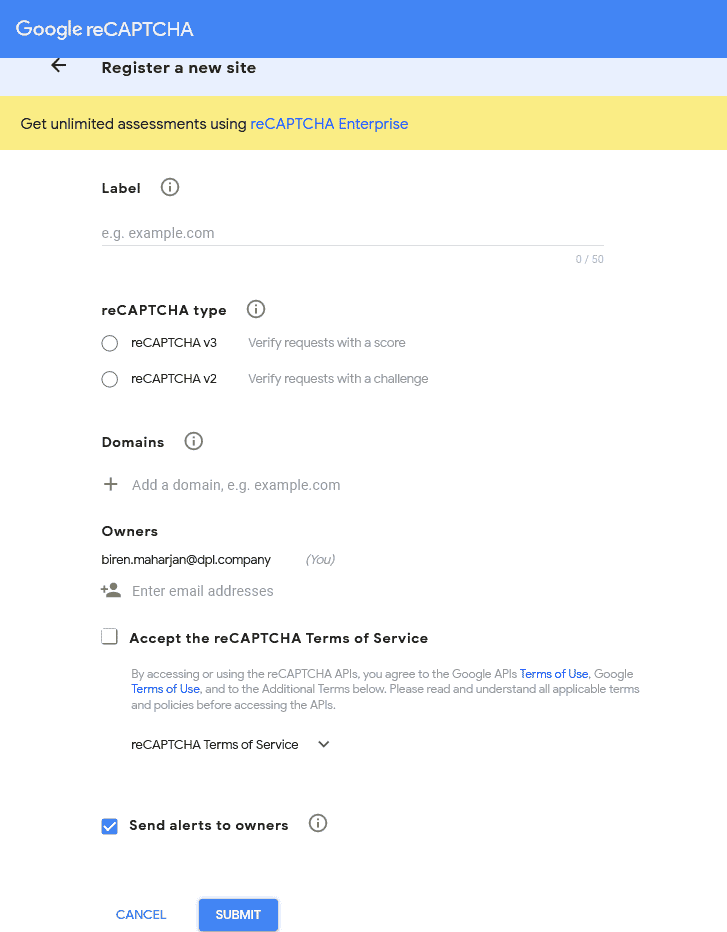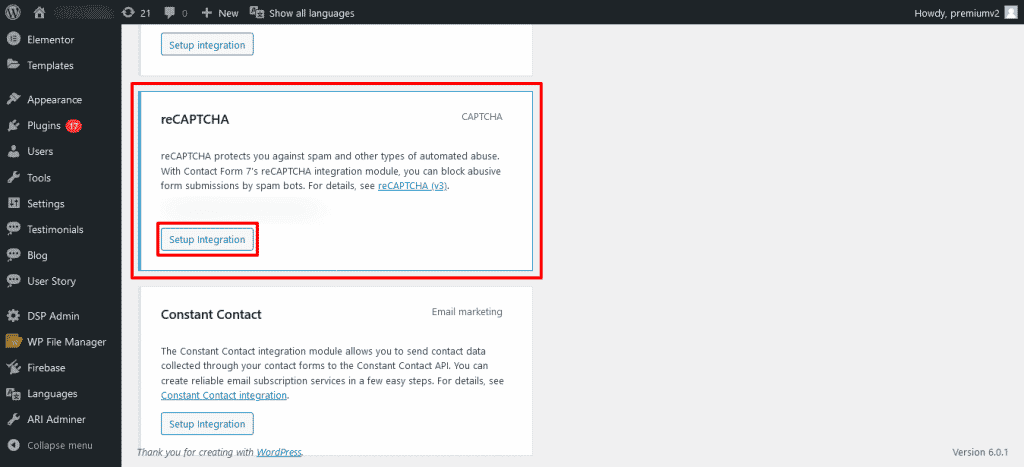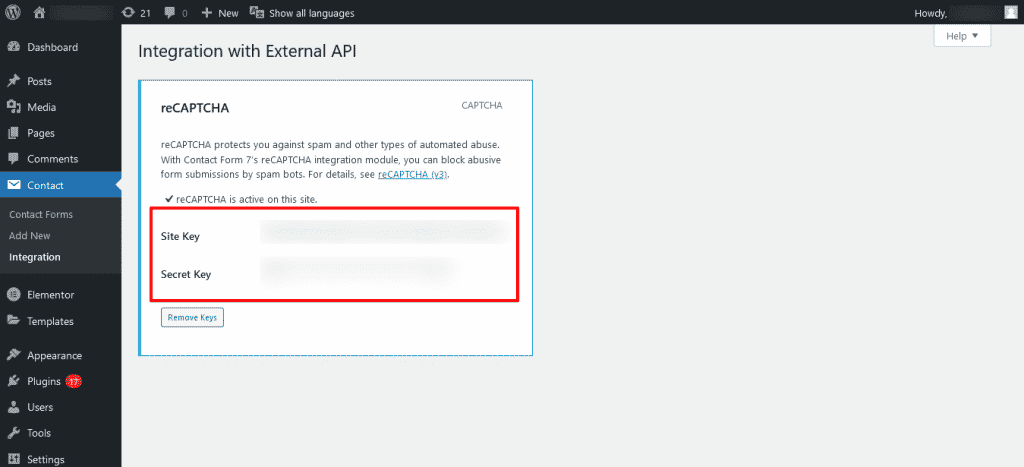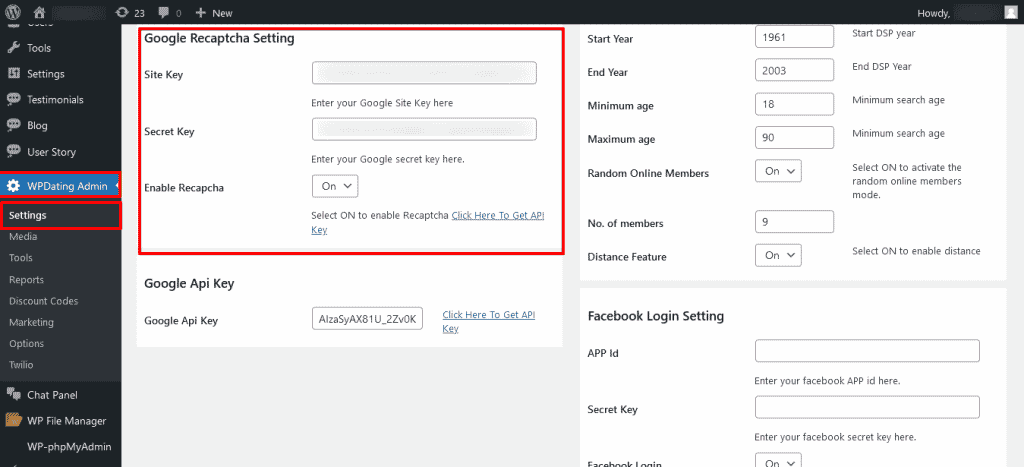reCAPTCHA protects your site against spam and other types of automated abuse. With Contact Form 7’s reCAPTCHA integration module, you can block abusive form submissions by spambots via your Contact Form and user registration.
Register a site
To start using reCAPTCHA, you first must register on the WordPress site. reCAPTCHA is Google’s service, so you need a Google account to use it. Sign in to Google with your account, and go to the My reCAPTCHA page. You will see a simple registration form like the following:
Choose reCAPTCHA v2 from the type options, and enter your website’s domain.
After you register for a website, you will get the site key and secret key for the site.
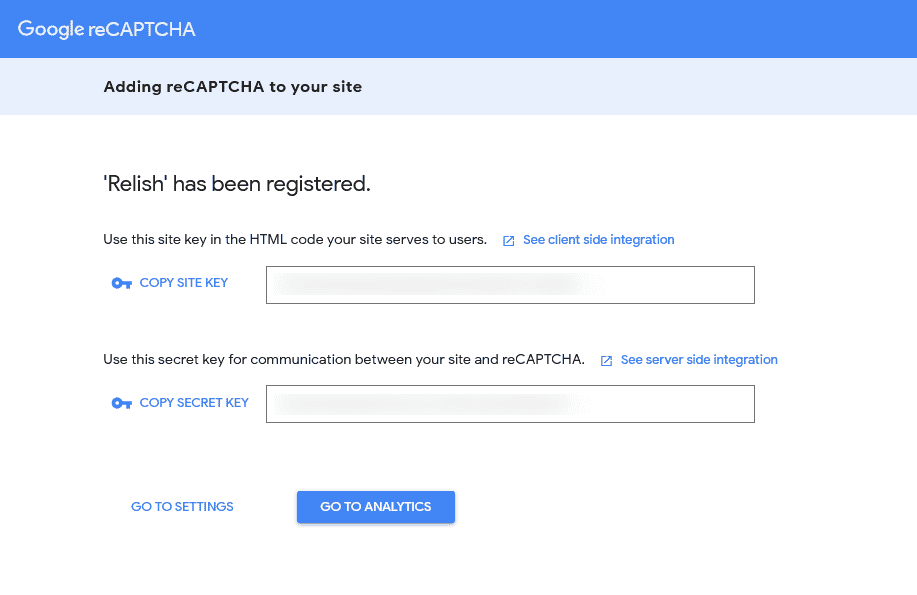
You will see a box titled reCAPTCHA there. Click Setup Integration in the box. It will display input fields Site Key and Secret Key. Copy-paste the two keys you received in the previous step into the fields, and click Save Changes.
Note: You can use reCAPTCHA version 3 for Contact Form 7 only if you want.
Integrating Google reCAPTCHA in the Registration form
Now, for the site registration reCAPTCHA, go to WPDating Admin >> Settings and scroll down to the end of the page. You will see Google Recaptcha Settings. Fill up the details same as in the contact form integration with your Site Key and Secret Key and Save Changes.
That’s it. Now your contact forms and user registration form use reCAPTCHA’s to verify whether the form submission is from a human or a spam bot.
If you have any difficulty while doing so, you can contact our staff at https://www.wpdating.com/contact/. We will be happy to help you.