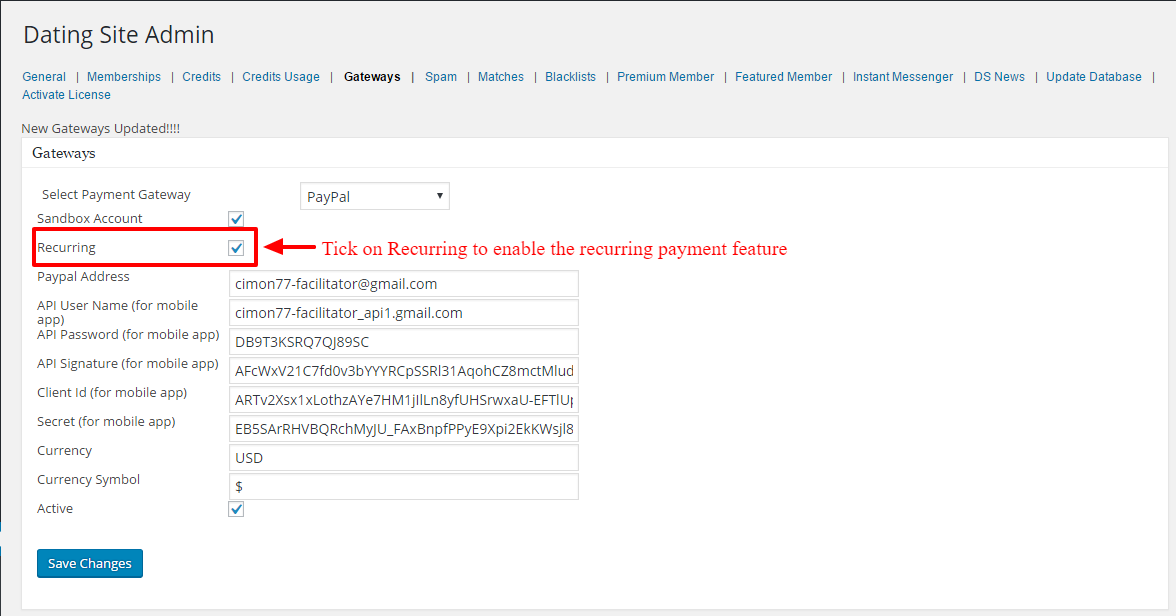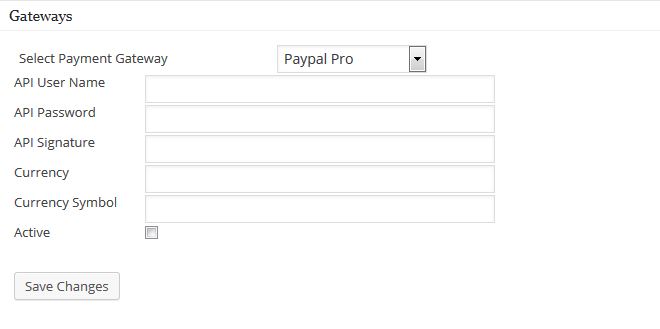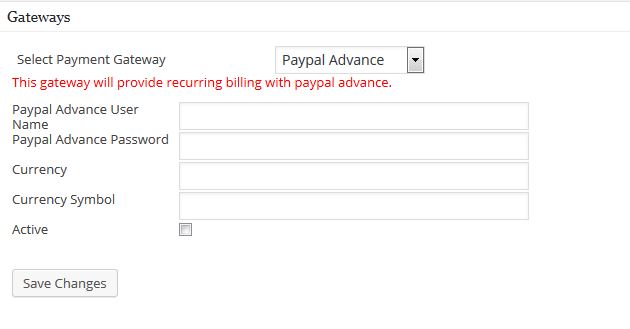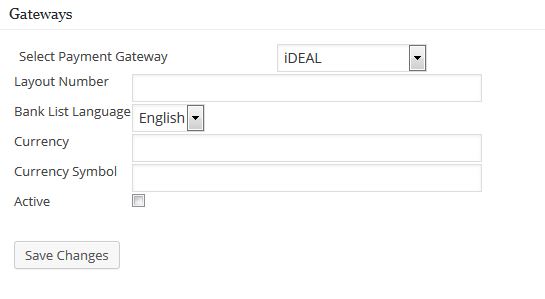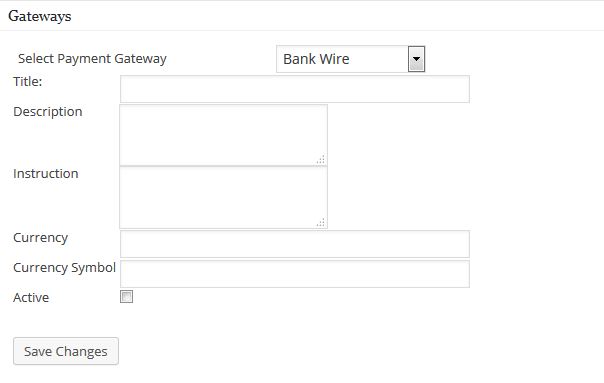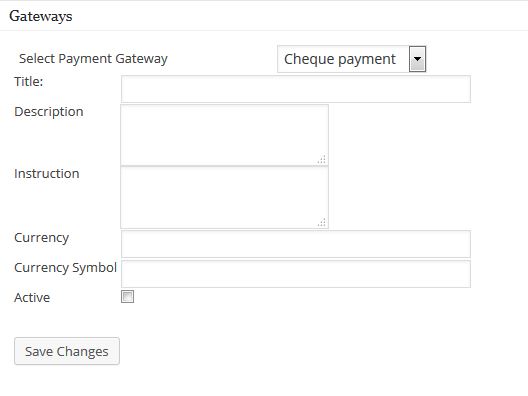Gateways
This is one of the most important parts of your dating website if you have disabled the site in the free mode. It is where your money comes to your account. Make sure to provide the correct information and do not hesitate to check a few Upgrades and Credits purchases yourself after setting up your required gateways. You can set multiple gateways if you want to do so too.
Select Payment Gateway: Here you will find the different gateways that we have integrated into the Plugin. You can set up one gateway first, list it as active, and then proceed to set up another payment gateway if you need.
Recurring Payment: If you are planning to charge your members on a recurring basis, you will need to use the PayPal Payment Gateway as they provide this feature. You will need to register with PayPal for this.
Adult Contents: If you are planning to add adult content to your dating site, you can use the Bank wire or Cheque payment. This will depend on the national law of the site you are operating from and the nation where your members will be using the site from.
While setting up PayPal payment gateway:
Click on the image to enlarge.
PayPal Address: This is the email address that you have registered with your PayPal account.
API User Name (for mobile app): You will have this information from your PayPal account details.
API Password (for mobile app): You will have this information from your PayPal account details.
API Signature (for mobile app): You will have this information from your PayPal account details.
Secret (for mobile app): You will have this information from your PayPal account details.
Currency: Please enter the currency that you want to use. You can use currency like USD, AUD, etc.
Currency Symbol: Please enter the currency symbol here like $ or £
Active: Finally, tick the check box by clicking on it if you want to make this payment gateway active.
If you do not get any message after you enter this information, please go back to the Select Payment Gateway option and select PayPal. Your information should be displayed here which means that it has been stored and is ready for use if you have selected it to be active.
While setting up the Payment Gateway with Authorize.net:
Click on the image to enlarge.
Login Id: You will have this information from your Payment Gateway account details.
Transaction ID: You will have this information from your Payment Gateway account details.
MD5 Hash: You will have this information from your Payment Gateway account details.
Currency: Please enter the currency that you want to use. You can use currency like USD, AUD, etc.
Currency Symbol: Please enter the currency symbol here like $ or £.
Active: Finally, tick the check box by clicking on it if you want to make this payment gateway active.
While setting up the Payment Gateway with PayPal Pro:
Click on the image to enlarge.
API User Name: You will have this information from your Payment Gateway account details.
API Password: You will have this information from your Payment Gateway account details.
API Signature: You will have this information from your Payment Gateway account details.
Currency: Please enter the currency that you want to use. You can use currency like USD, AUD, etc.
Currency Symbol: Please enter the currency symbol here like $ or £.
Active: Finally, tick the check box by clicking on it if you want to make this payment gateway active.
While setting up the Payment Gateway with PayPal Advance:
Click on the image to enlarge.
PayPal Advance User Name: You will have this information from your Payment Gateway account details.
PayPal Advance Password: You will have this information from your Payment Gateway account details.
Currency: Please enter the currency that you want to use. You can use currency like USD, AUD, etc.
Currency Symbol: Please enter the currency symbol here like $ or £.
Active: Finally, tick the check box by clicking on it if you want to make this payment gateway active.
Note: If you are willing to charge the members of your dating site on a recurring basis, you will need to use this gateway, and to do so you will need the PayPal Advance Account
While setting up the Payment Gateway with iDeal:
Click on the image to enlarge
As iDeal only operates within a few countries like the Netherlands, Belgium, and such, choose this gateway if it is appropriate for your site.
Layout Number: You will have this information from your Payment Gateway account details.
Bank List Language: Select the language that your bank prefers.
Currency: Please enter the currency that you want to use. You can use currency like USD, AUD, etc.
Currency Symbol: Please enter the currency symbol here like $ or £.
Active: Finally, tick the check box by clicking on it if you want to make this payment gateway active.
While setting up the Payment Gateway with Bank Wire:
Click on the image to enlarge.
Title: Enter the title that you feel is convenient and demonstrates the payment.
Description: Provide a descriptive text here.
Instruction: Provide specific instructions if you have any that may be useful for the user, the bank, and you.
Currency: Please enter the currency that you want to use. You can use currency like USD, AUD, etc.
Currency Symbol: Please enter the currency symbol here like $ or £.
Active: Finally, tick the check box by clicking on it if you want to make this payment gateway active.
While setting up the Payment Gateway with Cheque Payment:
Click on the image to enlarge.
Title: Enter the title for this payment gateway.
Description: Enter a short descriptive text here that will be useful for you and the users.
Instruction: Enter the Instruction that will be useful for the members of the dating site.
Currency: Please enter the currency that you want to use. You can use currency like USD, AUD, etc.
Currency Symbol: Please enter the currency symbol here like $ or £.
Active: Finally, tick the check box by clicking on it if you want to make this payment gateway active.
Gateways that have been updated and selected as active should be displayed as active and the option to edit these should be provided.
Note: If you are using a sandbox account while testing your payment gateways, you may need to change the URL in the plugin code and after testing you will need to change back to the production (real payment gateway) URL.