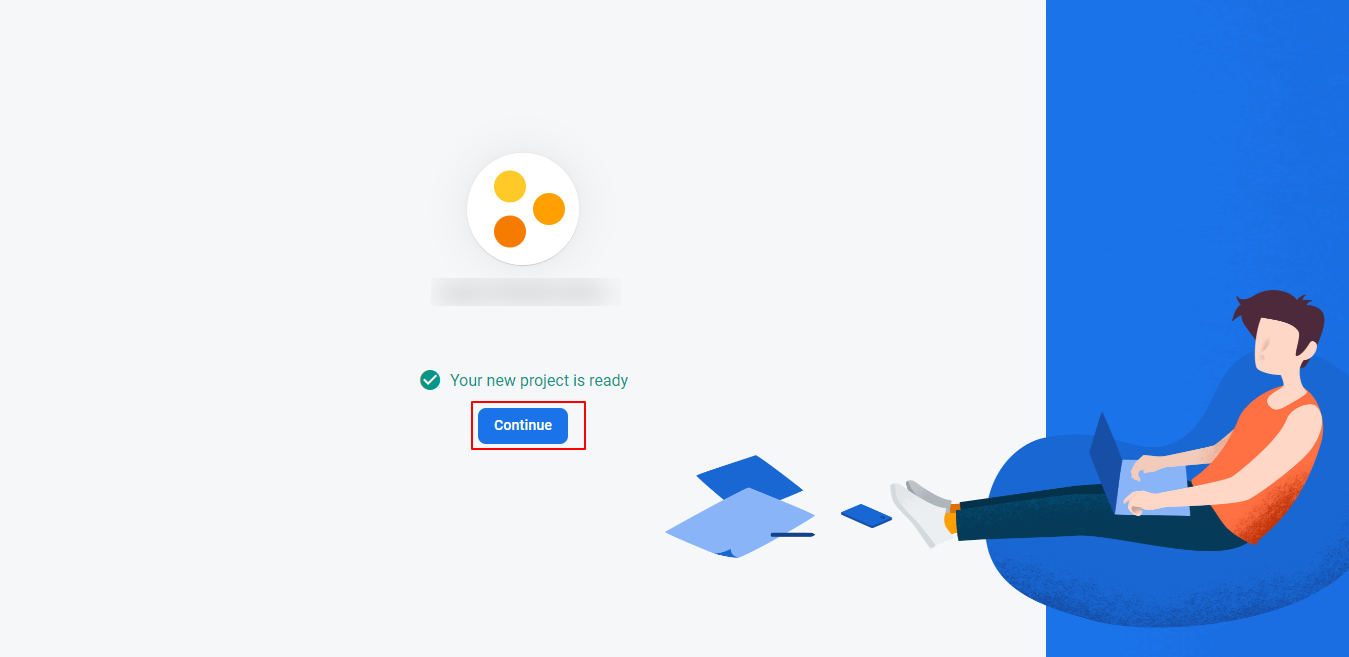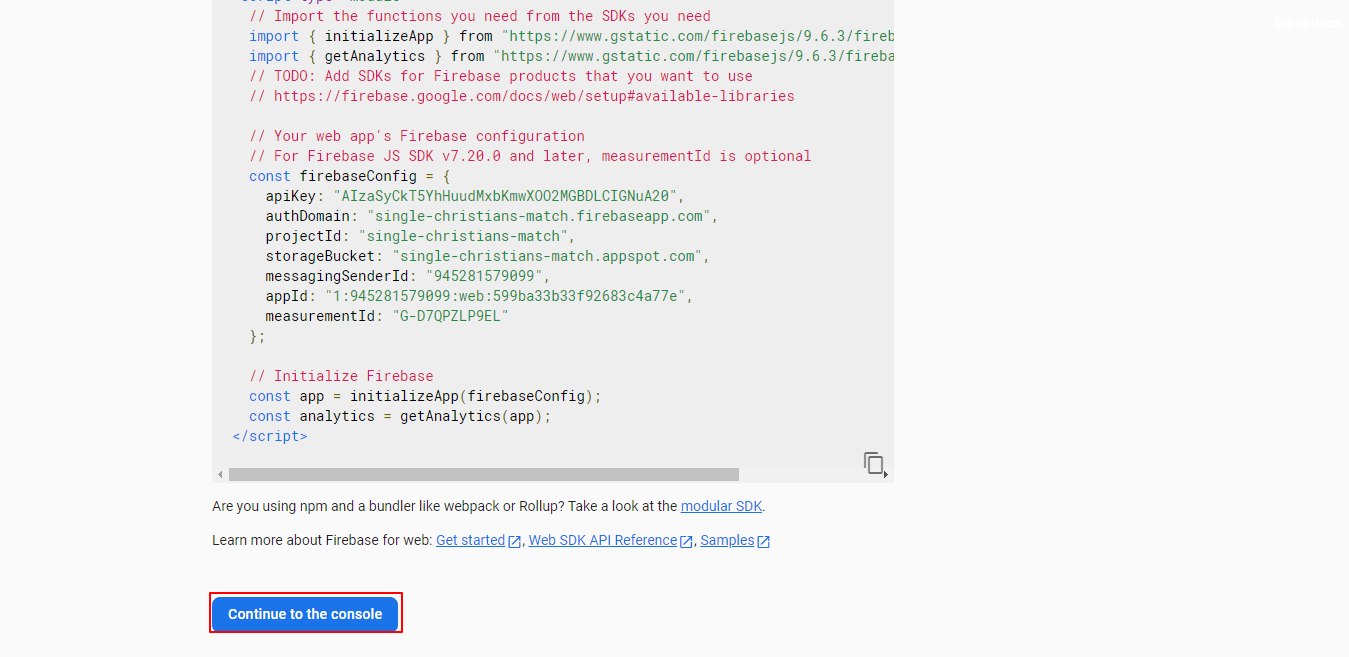1. Installing Instant Chat Plugin
Firstly, download the instant chat plugin from the download links received in your email. From your WordPress admin panel, go to Plugins >> Add New and click on Upload Plugin.
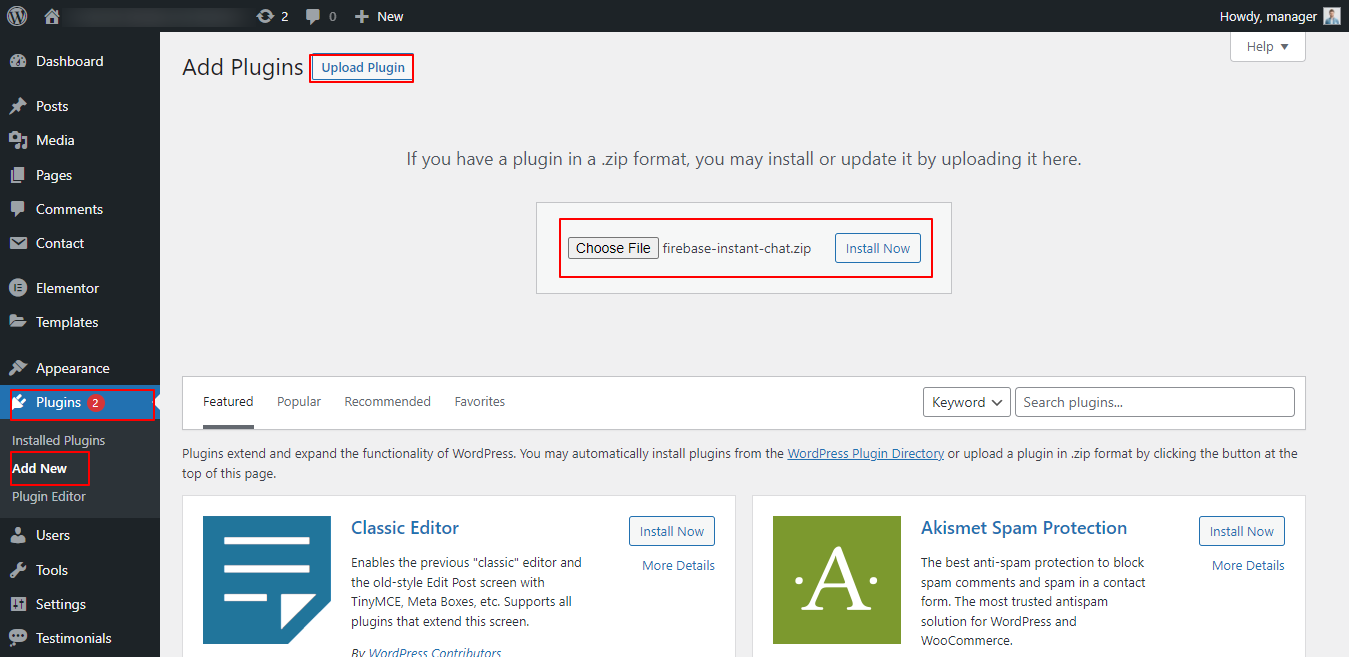
2. Configuring Firebase Details
2.1 Create Firebase Project
Login to your gmail account and go to https://console.firebase.google.com/. Then, click on Create a project.
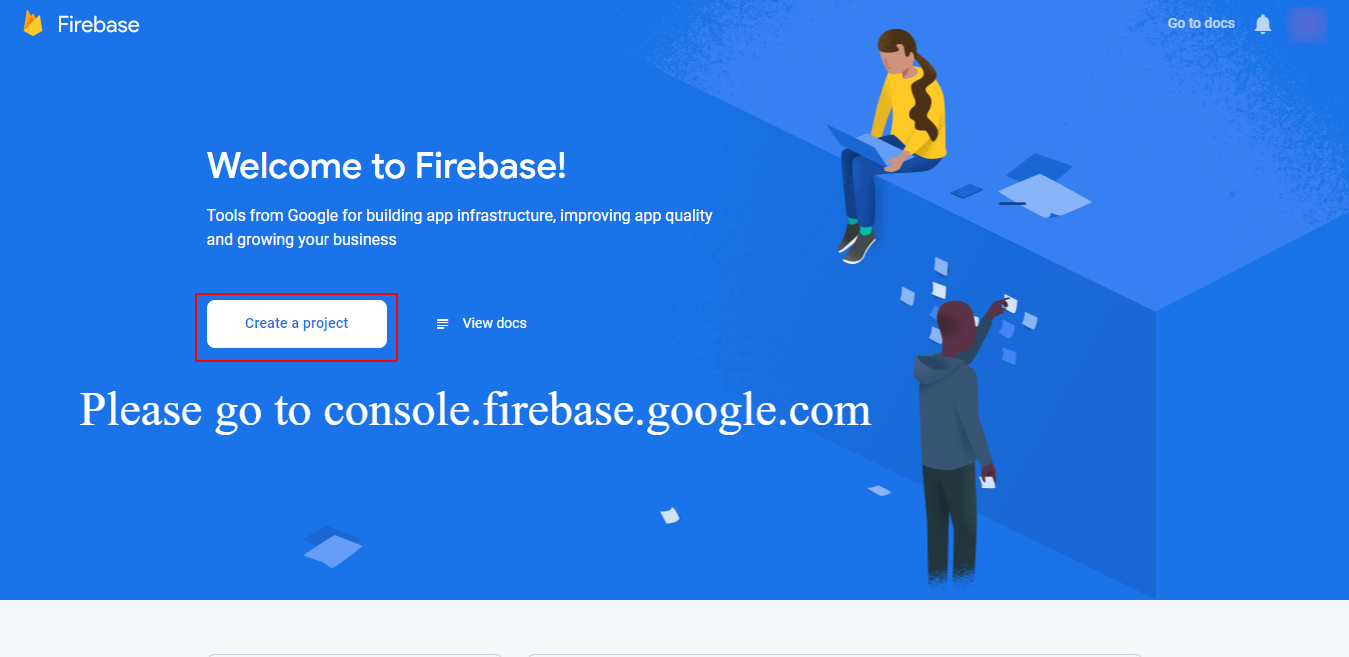
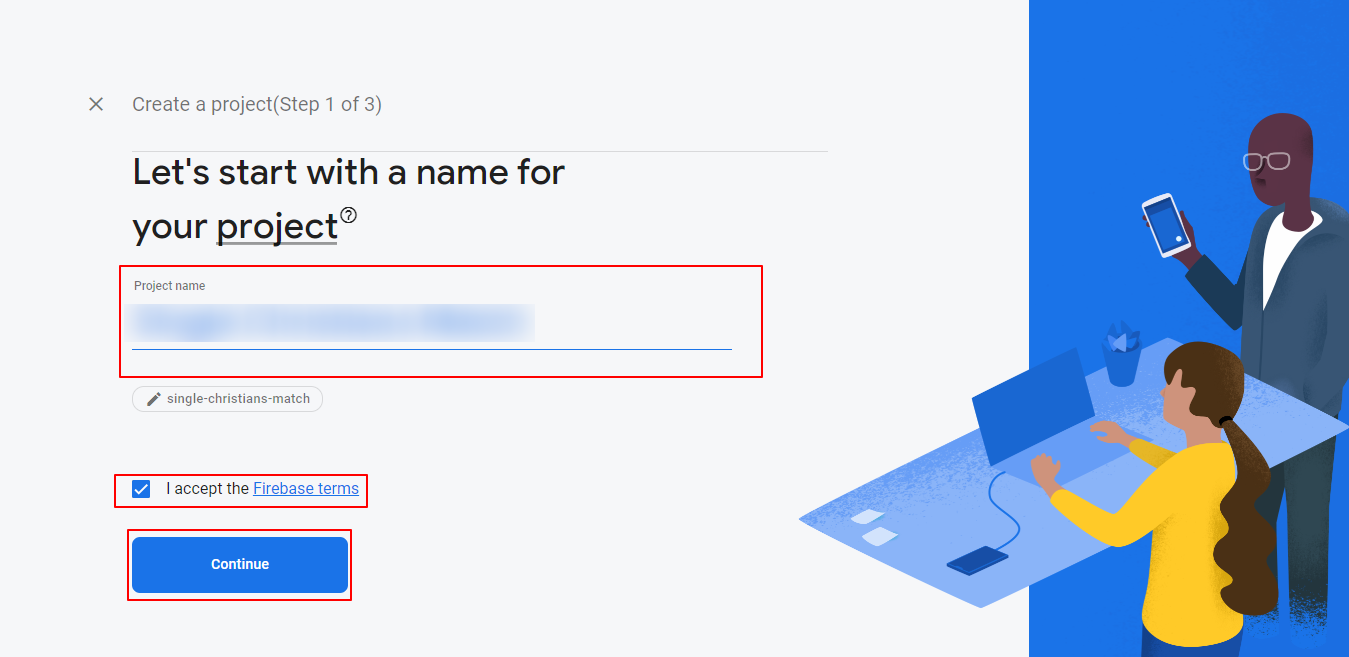
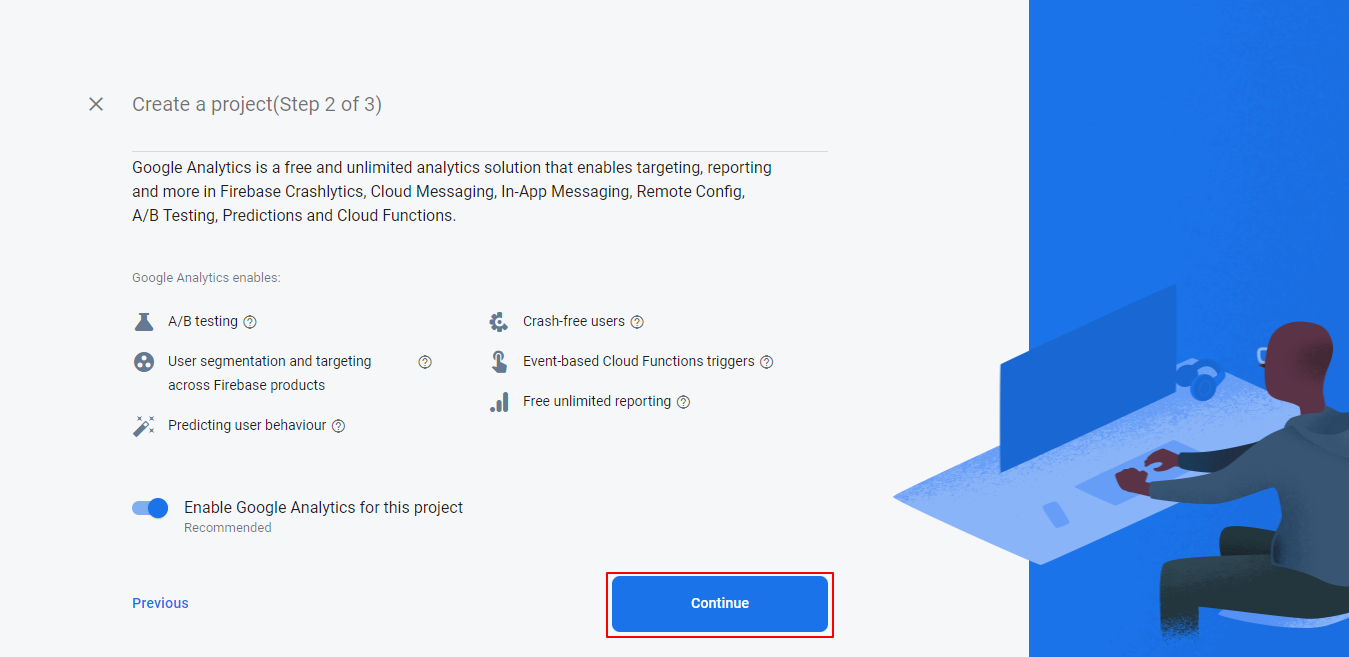
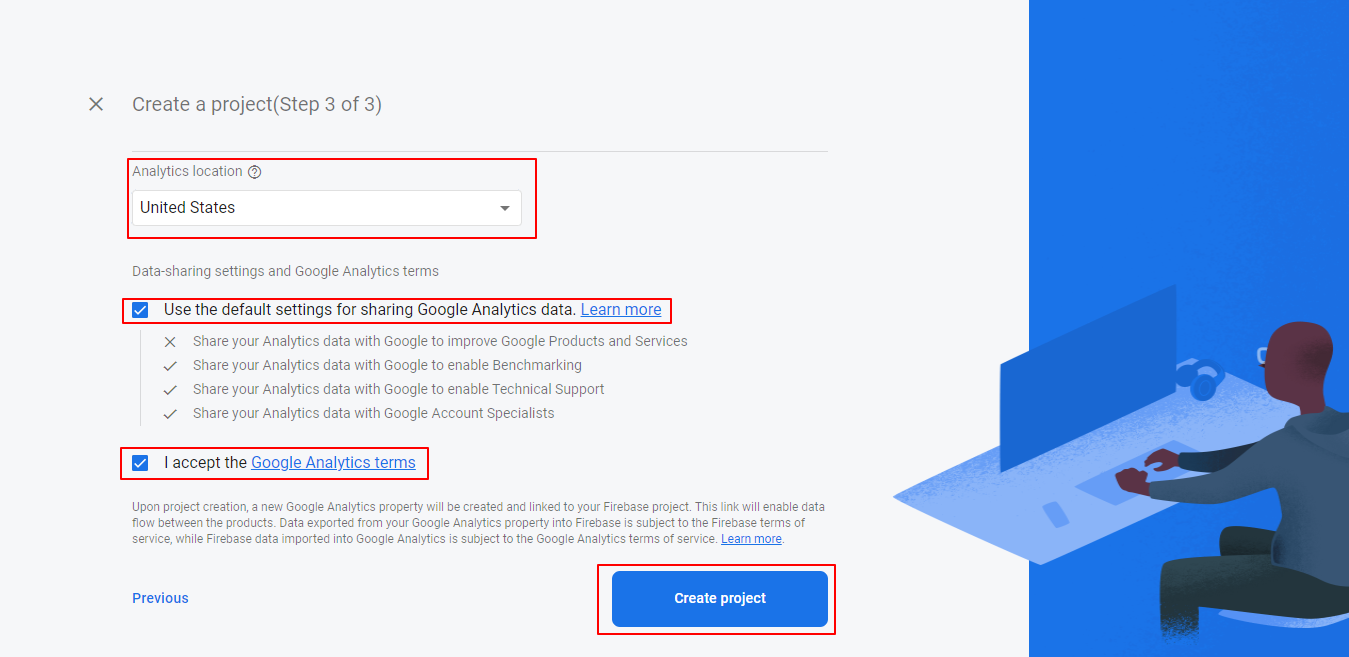
2.2 Register App
In your Project Overview, go to Project Settings and click on the Code icon.
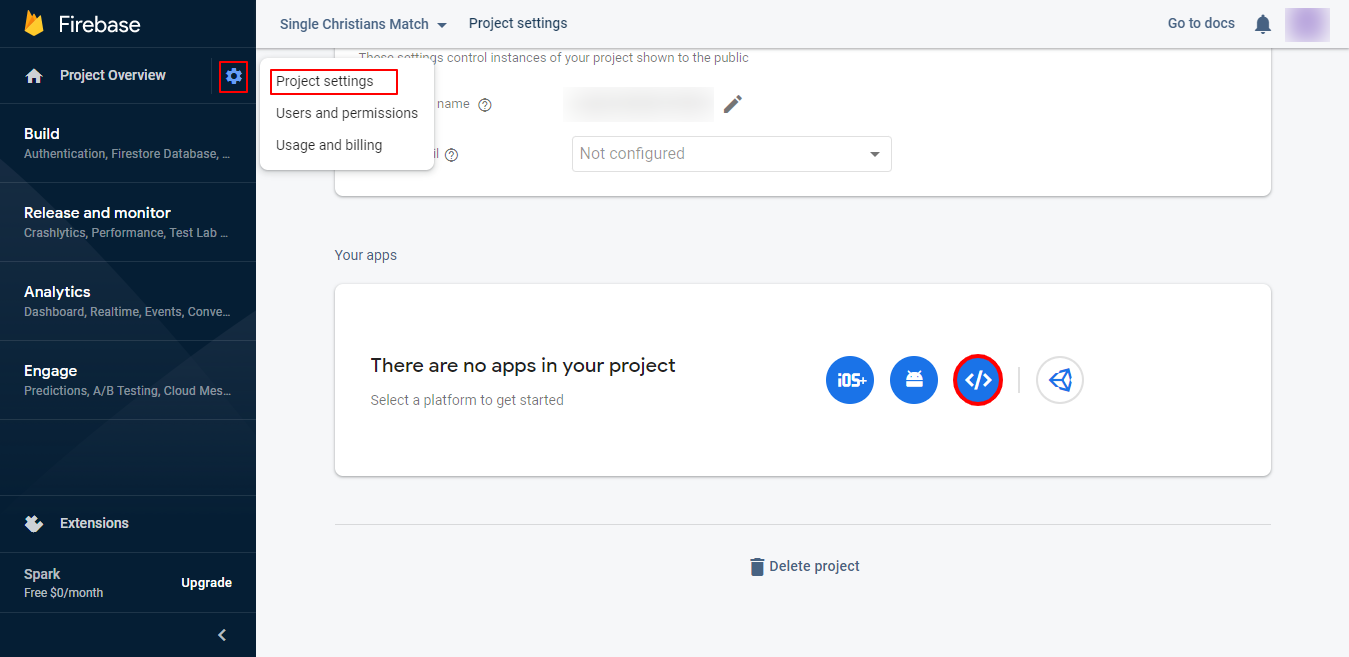
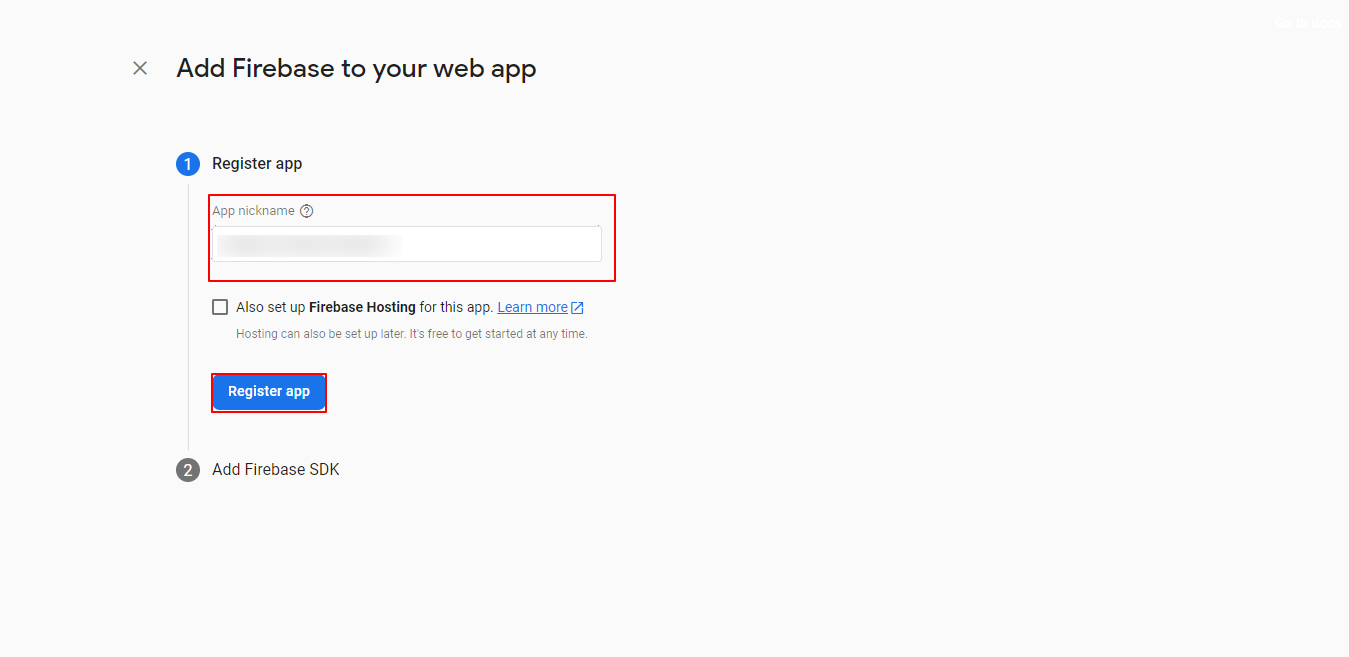
2.3 Create a Realtime Database
Now, go to Build and click on Realtime Database. Click on the Create Database button.
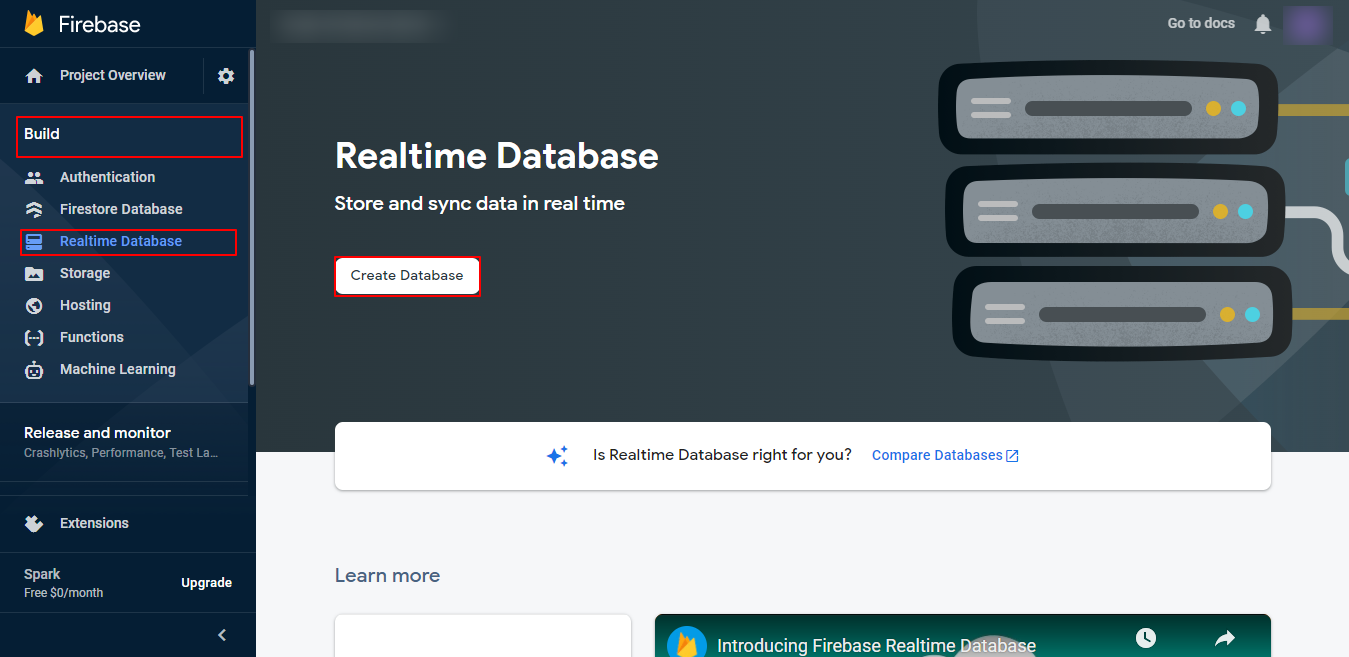
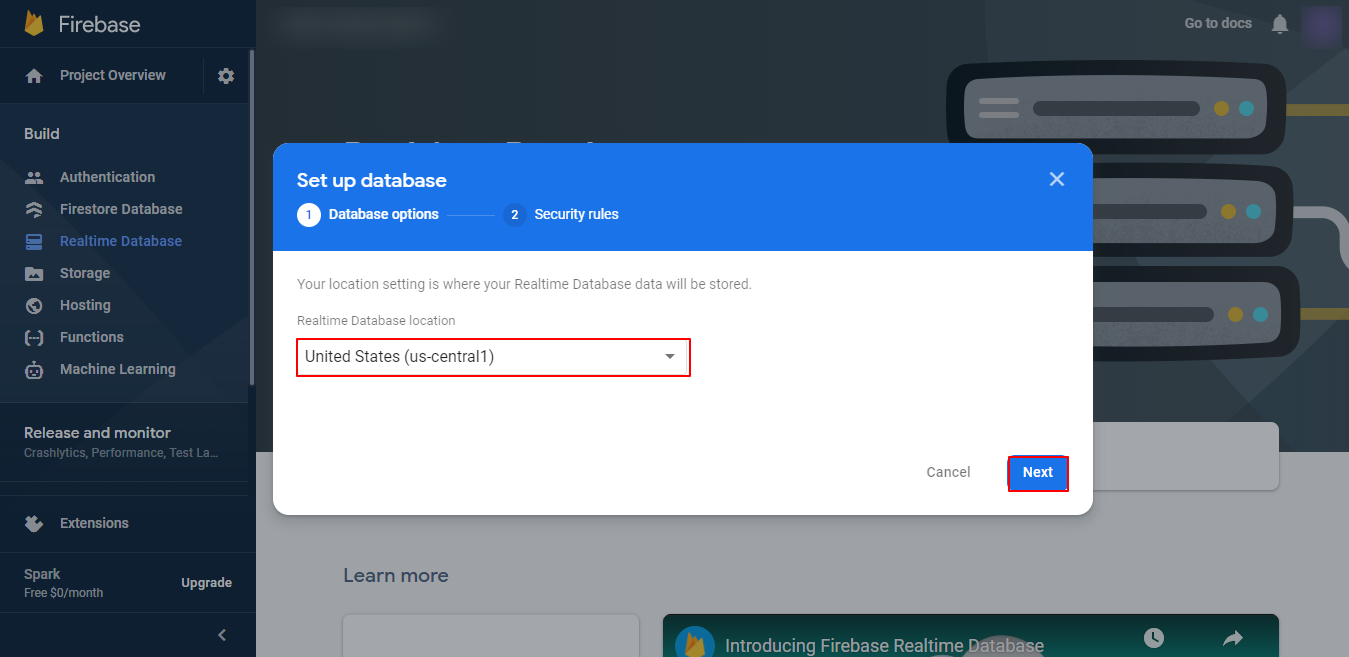
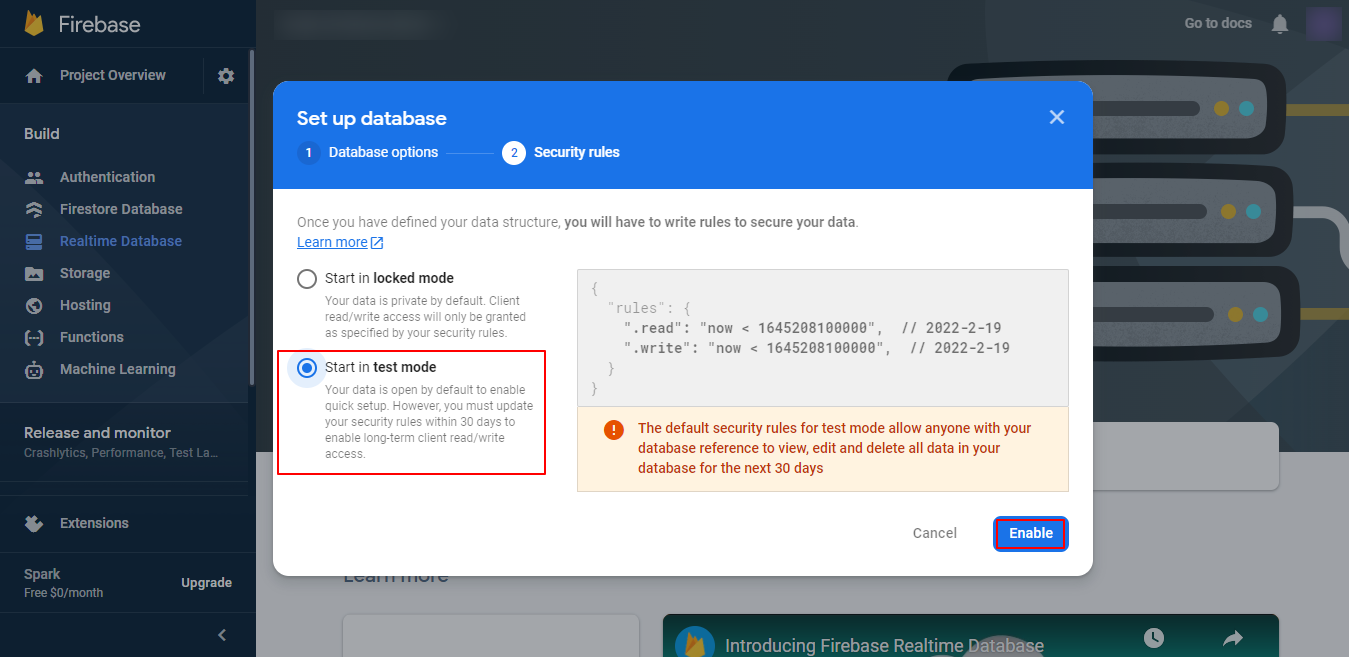
{
"rules": {
".read": true,
".write": true
}
}
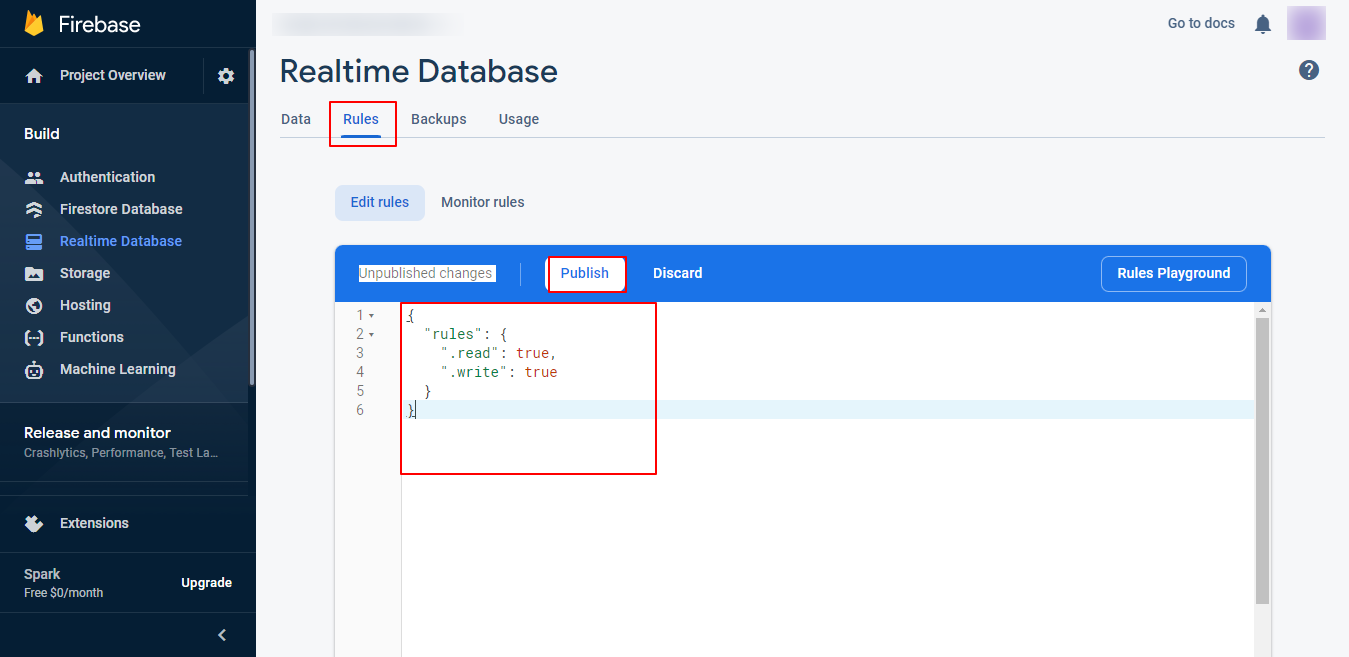
var firebaseConfig = {
apiKey: "apiKey",
authDomain: "authDomain",
databaseURL: "databaseURL",
projectId: "projectId",
storageBucket: "storageBucket",
messagingSenderId: "messagingSenderId",
appId: "appId",
measurementId: "measurementId" };
if (!firebase.apps.length) {
firebase.initializeApp(firebaseConfig);
}
else {
firebase.app(); // if already initialized, use that one
}
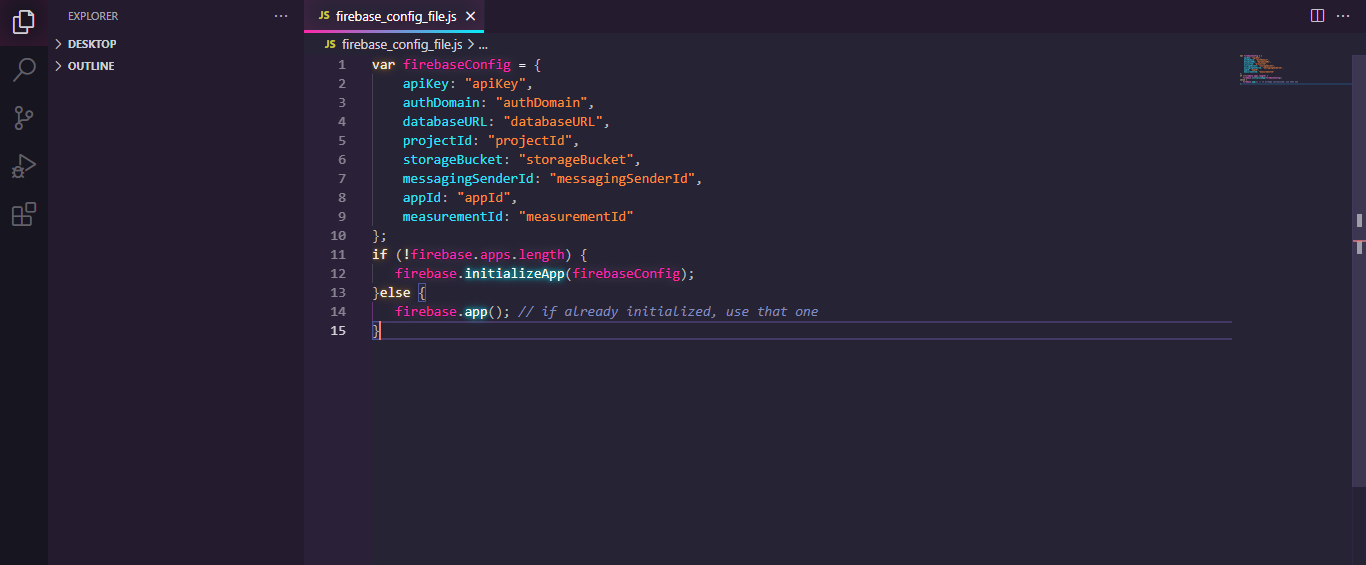
Now, go to Project Overview and Project settings. Then, copy your Firebase configuration object containing keys and identifiers.
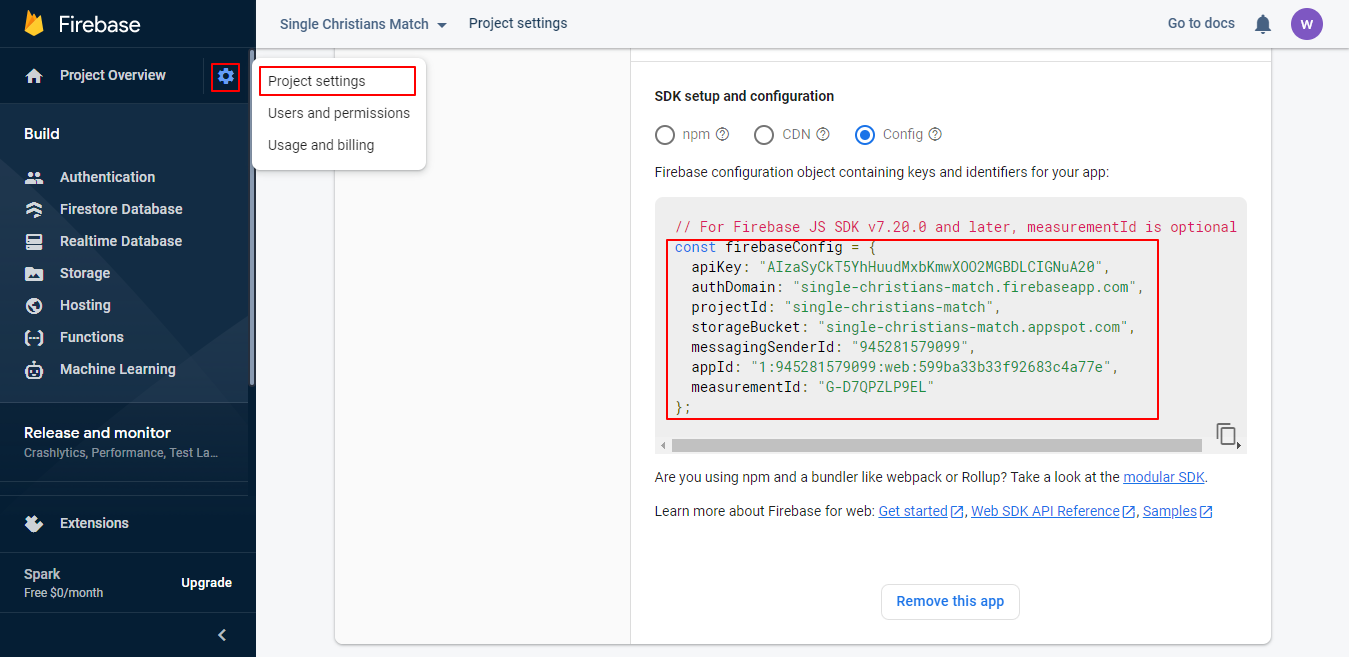
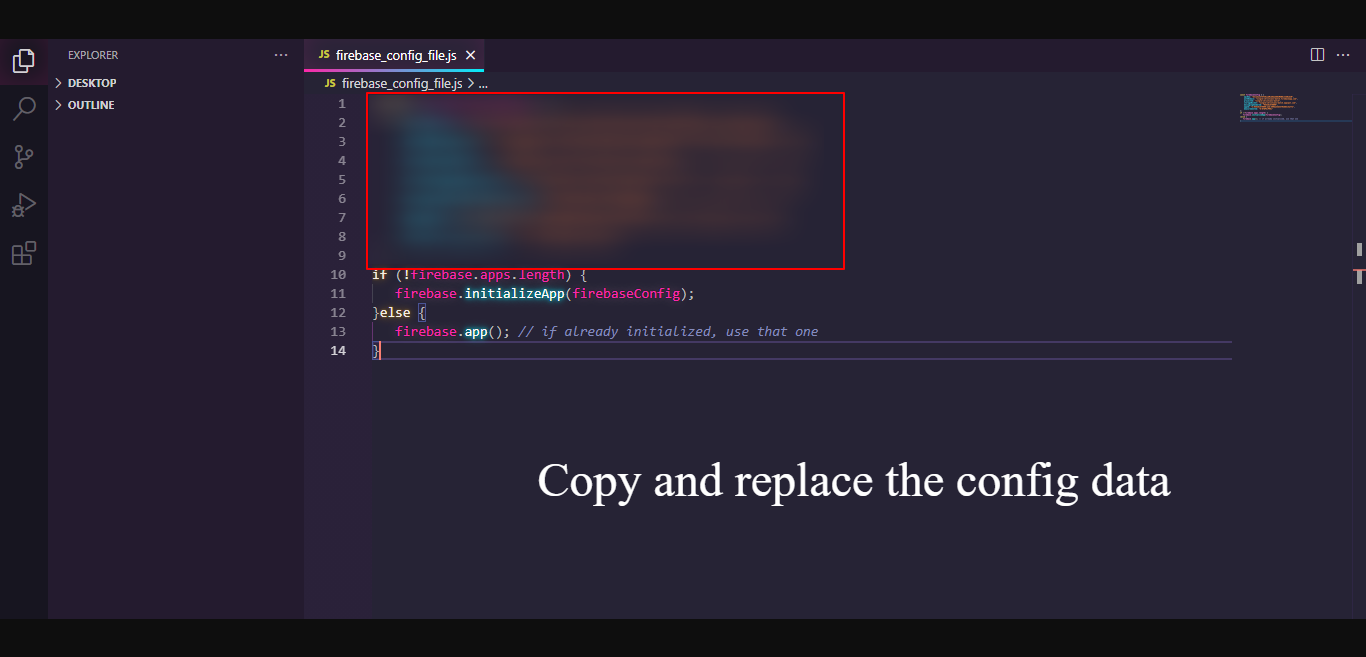
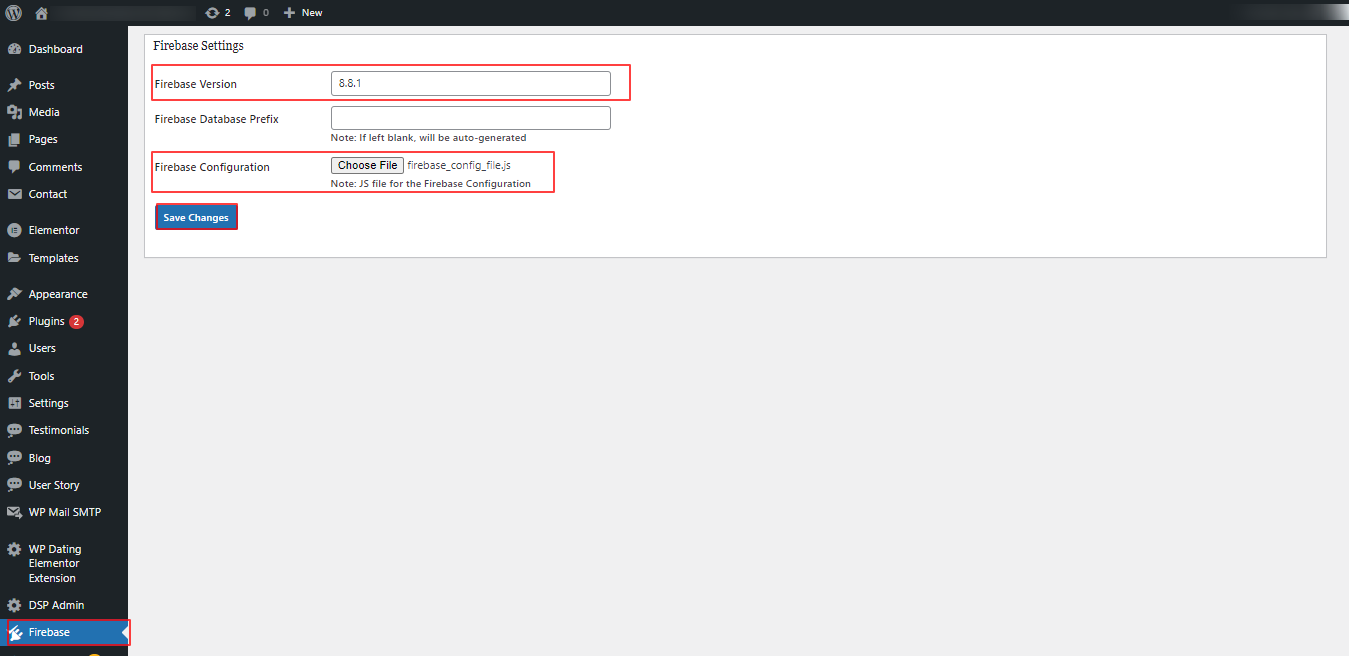
If you have any difficulty in this process, or if you are not comfortable with WordPress and Firebase, you can contact our support team at support@wpdating.com.